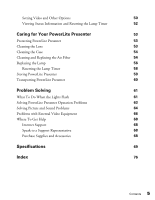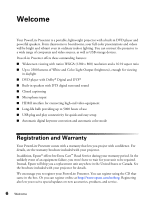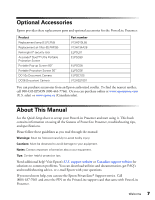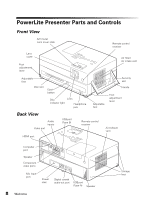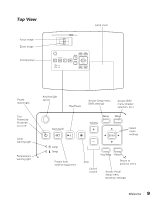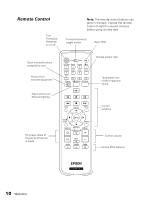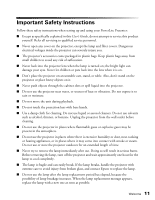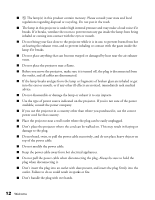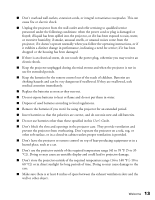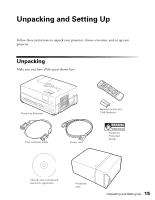Epson PowerLite Presenter User's Guide - Page 10
Remote Control, The remote control buttons can, glow in the dark. Expose the remote
 |
View all Epson PowerLite Presenter manuals
Add to My Manuals
Save this manual to your list of manuals |
Page 10 highlights
Remote Control Turn PowerLite Presenter on or off Note: The remote control buttons can glow in the dark. Expose the remote control to light for several minutes before using it in the dark. Function/numerics toggle switch Eject DVD Open menus/functions assigned by user Project from external equipment Adjust picture for different lighting Change aspect ratio Temporarily turn off the image and sound Control playback Fix image shape (if PowerLite Presenter is tilted) Control volume Access DVD features 10 Welcome

10
Welcome
Remote Control
Function/numerics
toggle switch
Eject DVD
Control volume
Access DVD features
Control
playback
Fix image shape (if
PowerLite Presenter
is tilted)
Note:
The remote control buttons can
glow in the dark. Expose the remote
control to light for several minutes
before using it in the dark.
Turn
PowerLite
Presenter
on or off
Project from
external equipment
Adjust picture for
different lighting
Temporarily turn
off the image and
sound
Change aspect ratio
Open menus/functions
assigned by user