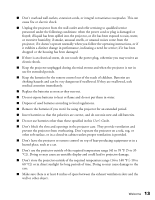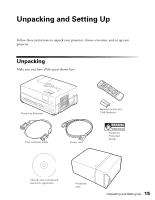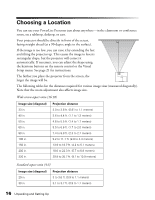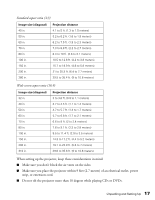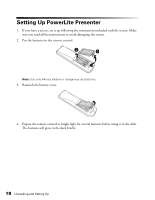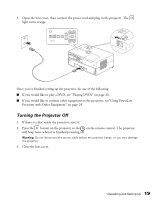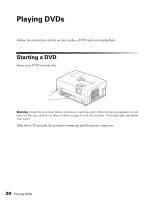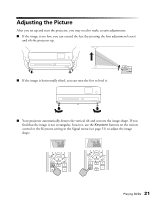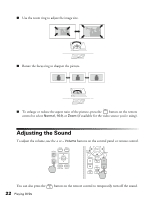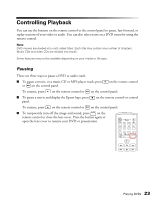Epson PowerLite Presenter User's Guide - Page 18
Setting Up PowerLite Presenter
 |
View all Epson PowerLite Presenter manuals
Add to My Manuals
Save this manual to your list of manuals |
Page 18 highlights
Setting Up PowerLite Presenter 1. If you have a screen, set it up following the instructions included with the screen. Make sure you read all the instructions to avoid damaging the screen. 2. Put the batteries in the remote control. Note: Use only AA-size alkaline or manganese dry batteries. 3. Reattach the battery cover. 4. Expose the remote control to bright light for several minutes before using it in the dark. The buttons will glow in the dark briefly. 18 Unpacking and Setting Up
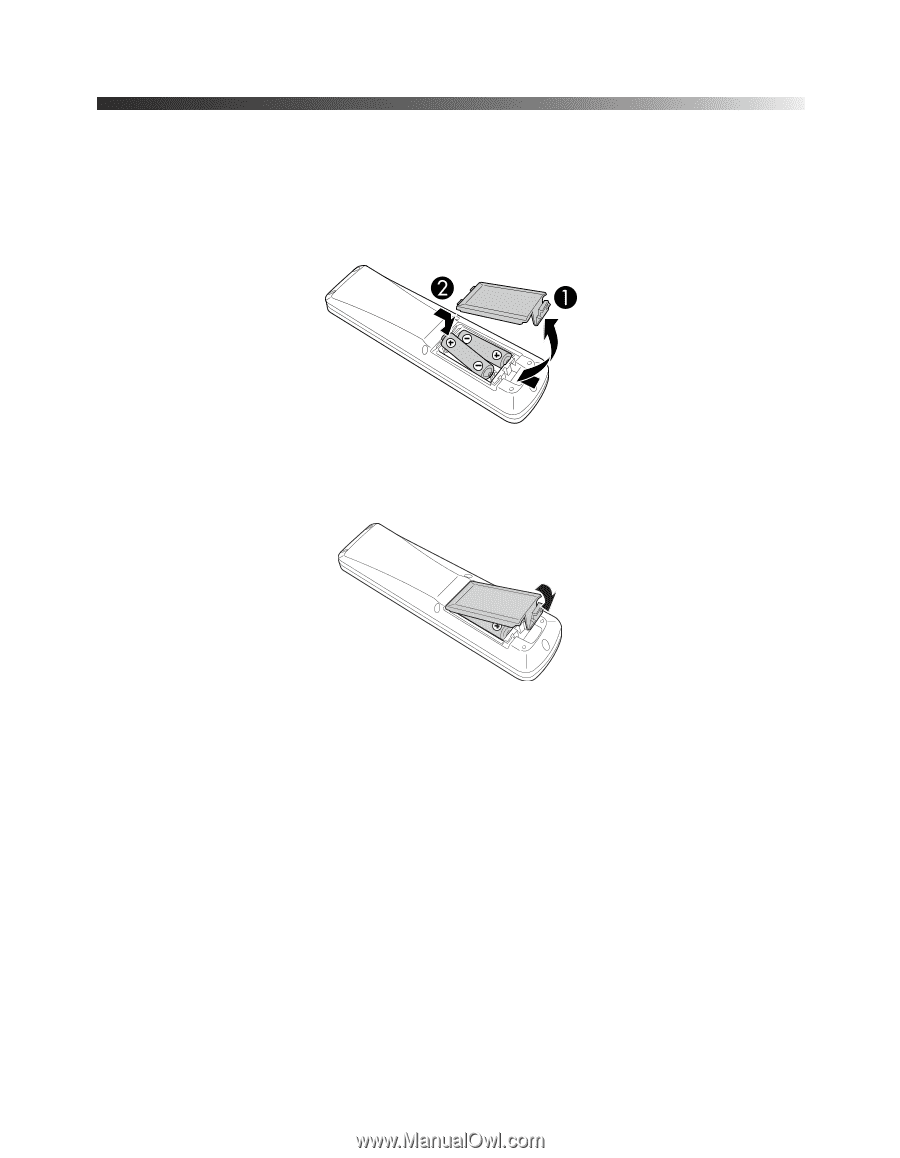
18
Unpacking and Setting Up
Setting Up PowerLite Presenter
1.
If you have a screen, set it up following the instructions included with the screen. Make
sure you read all the instructions to avoid damaging the screen.
2.
Put the batteries in the remote control.
Note:
Use only AA-size alkaline or manganese dry batteries.
3.
Reattach the battery cover.
4.
Expose the remote control to bright light for several minutes before using it in the dark.
The buttons will glow in the dark briefly.