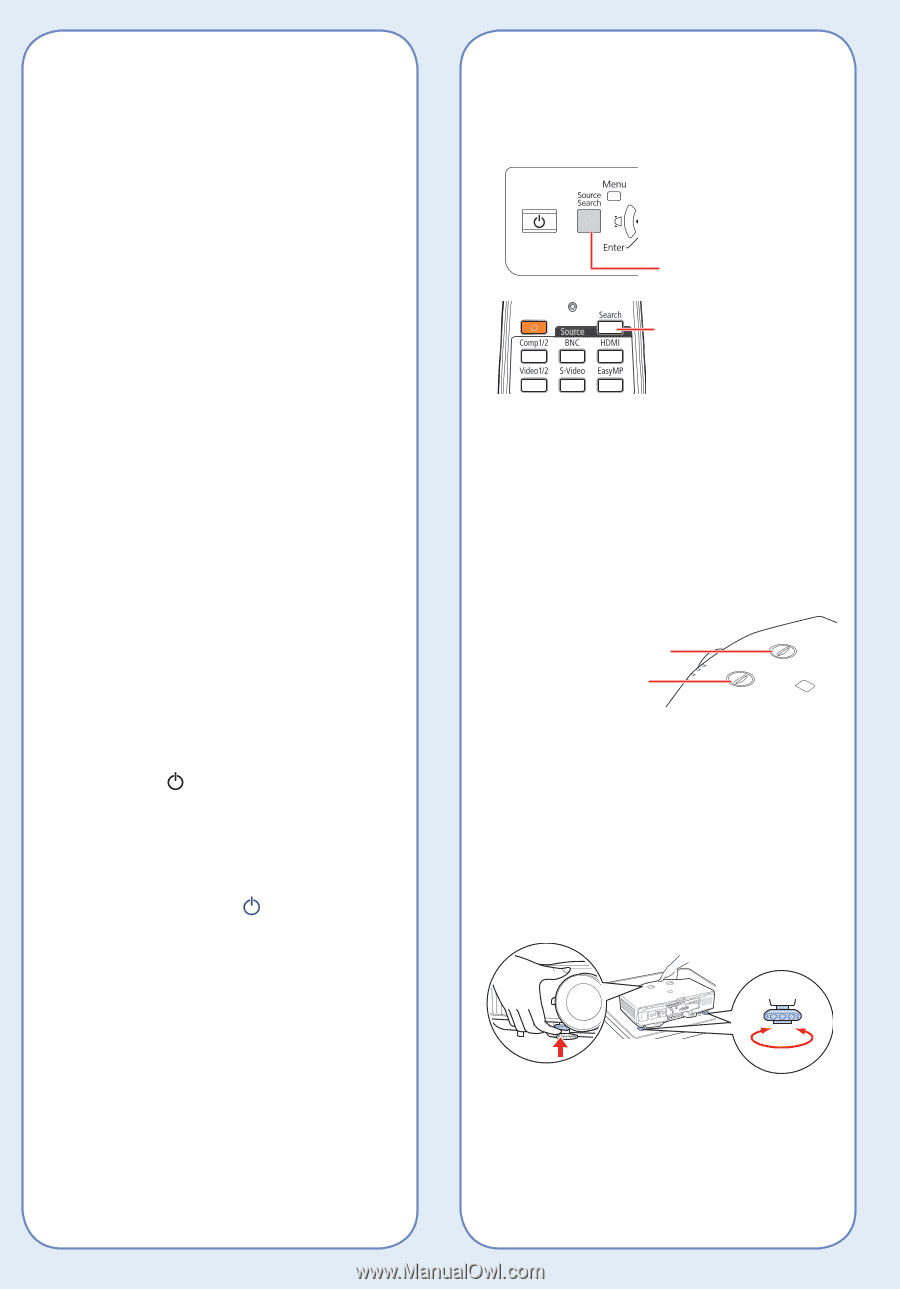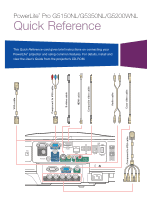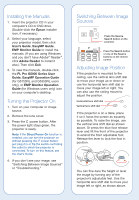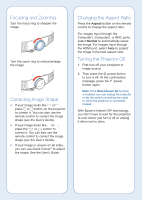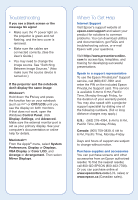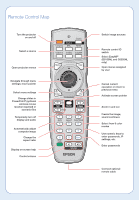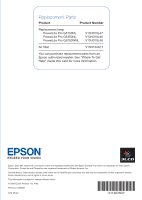Epson PowerLite Pro G5350 Quick Reference - Page 2
Installing the Manuals, Turning the Projector On, Switching Between Image Sources
 |
View all Epson PowerLite Pro G5350 manuals
Add to My Manuals
Save this manual to your list of manuals |
Page 2 highlights
Installing the Manuals 1. Insert the projector CD in your computer's CD or DVD drive. (Double-click the Epson installer icon, if necessary.) 2. Select your language, select your projector model, then click User's Guide, EasyMP Guide, EMP Monitor Guide to install the manuals. (If you are using Windows and you don't have Adobe® Reader®, click Adobe Reader to install it also.) Then click Exit. 3. To view the manuals, double-click the PL Pro G5000 Series User Guide, EasyMP Operation Guide (for G5150NL and G5350NL users only), or EMP Monitor Operation Guide (for Windows users only) icon on your computer's desktop. Turning the Projector On 1. Turn on your computer or image source. 2. Remove the lens cover. 3. Press the power button. After the power light stays green, the projector is ready. Note: If the Direct Power On function is enabled, you can turn the projector on without pressing the power button; just plug it in or flip the switch controlling the outlet to which the projector is connected. To turn on this feature, see the User's Guide. 4. If you don't see your image, see "Switching Between Image Sources" or "Troubleshooting." Switching Between Image Sources Press the Source Search button on the projector Press the Search button or one of the Source buttons on the remote control Adjusting Image Position If the projector is mounted to the ceiling, use the vertical lens shift dial to move your image up or down or use the horizontal lens shift dial to move your image left or right. You can also use the ceiling mount to adjust the position. Horizontal lens shift dial Vertical lens shift dial If the projector is on a table, place it so it faces the screen as squarely as possible. To raise the image, use the vertical lens shift dial as shown above. Or press the blue foot release lever and lift the front of the projector to extend the front adjustable foot. Release the lever to lock the foot in position. You can fine-tune the height or level the image by turning any of the projector's adjustable feet. Use the horizontal lens shift dial to move your image left or right, as shown above.