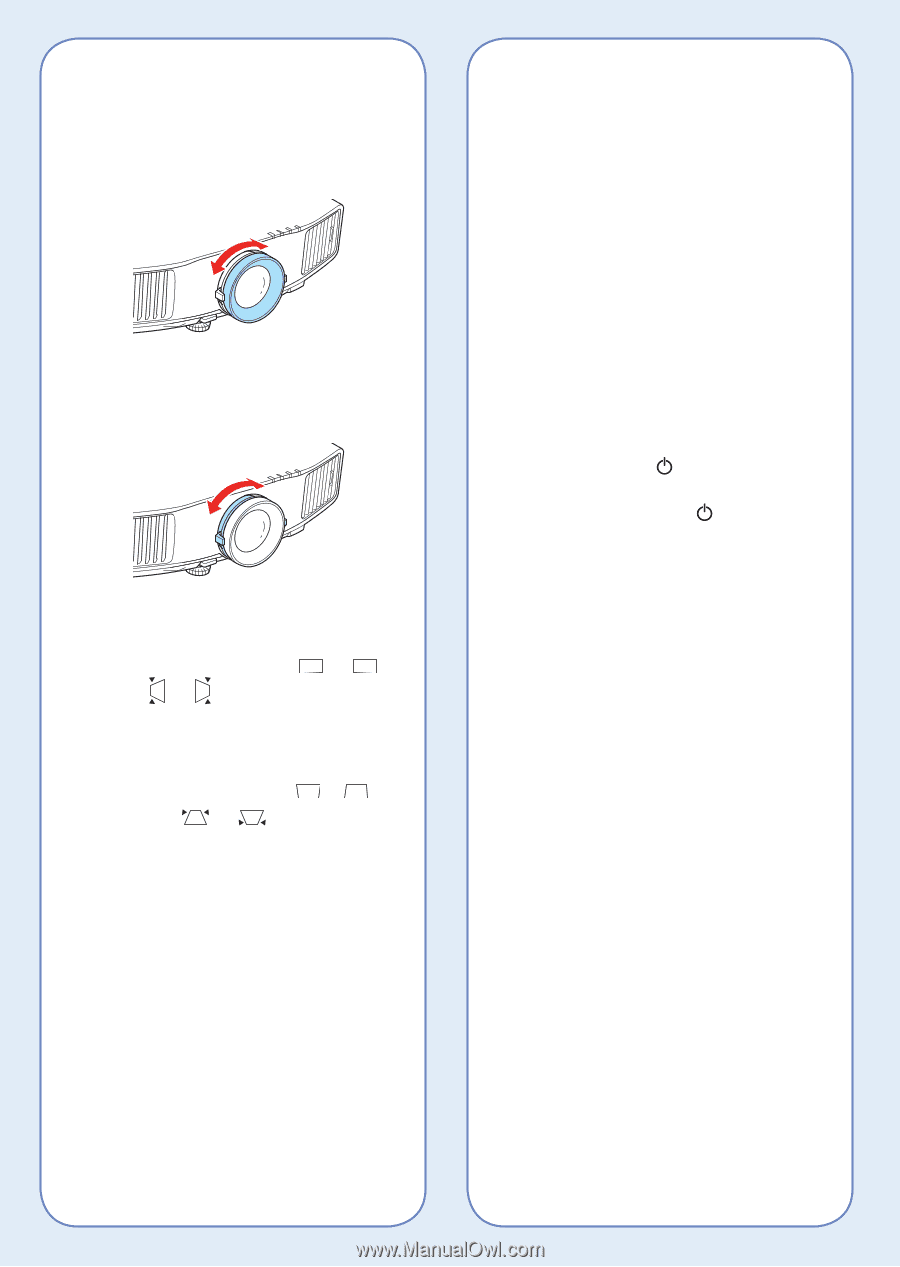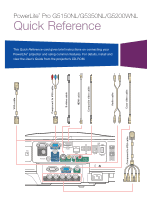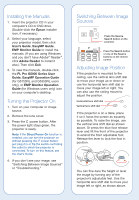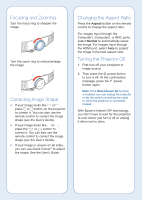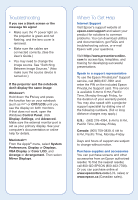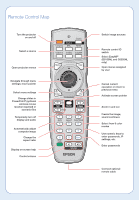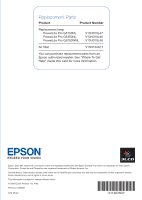Epson PowerLite Pro G5350 Quick Reference - Page 3
Focusing and Zooming, Correcting Image Shape, Changing the Aspect Ratio, Turning the Projector Off
 |
View all Epson PowerLite Pro G5350 manuals
Add to My Manuals
Save this manual to your list of manuals |
Page 3 highlights
Focusing and Zooming Turn the focus ring to sharpen the image. Turn the zoom ring to reduce/enlarge the image. Correcting Image Shape • If your image looks like or , press or button on the projector to correct it. You can also use the remote control to correct the image shape (see the User's Guide). • If your image looks like or , press the or button to correct it. You can also use the remote control to correct the image shape (see the User's Guide). • If your image is uneven on all sides, you can use Quick Corner® to adjust the shape. See the User's Guide. Changing the Aspect Ratio Press the Aspect button on the remote control to change the aspect ratio. For images input through the Computer1, Computer2, or BNC ports, select Normal to automatically resize the image. For images input through the HDMI port, select Auto to project the image in the best aspect ratio. Turning the Projector Off 1. First turn off your computer or image source. 2. Then press the power button to turn it off. At the confirmation message, press the power button again. Note: If the Direct Power On function is enabled, you can unplug the projector or flip the switch controlling the outlet to which the projector is connected instead. With Epson's Instant Off® technology, you don't have to wait for the projector to cool down; just turn it off or unplug it when you're done.