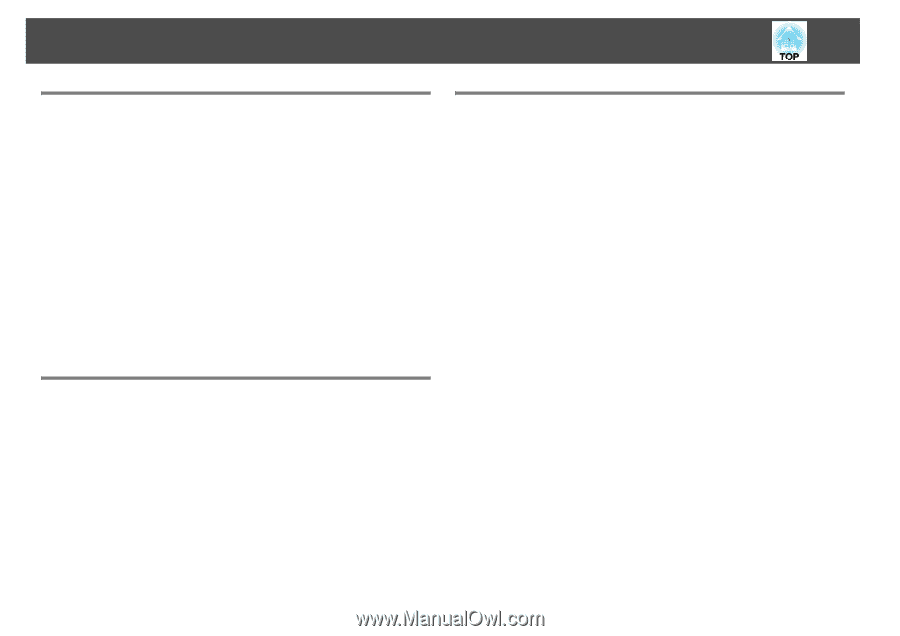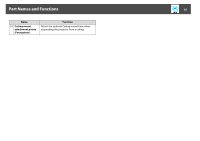Epson PowerLite Pro Z8000WUNL User's Guide - Page 11
Enhanced security functions, Easy to handle
 |
View all Epson PowerLite Pro Z8000WUNL manuals
Add to My Manuals
Save this manual to your list of manuals |
Page 11 highlights
Projector Features 11 Enhanced security functions Password Protect to restrict and manage users By setting a Password you can restrict who can use the projector. Control Panel Lock restricts button operation on the Control panel. You can use this to prevent people from changing projector settings without permission at events, in schools, and so on. Equipped with various theft deterrent devices The projector is equipped with the following types of theft deterrent security devices. • Security slot • Security cable installation point Using the projector over a network (PowerLite Pro Z8050WNL only) You can use the included software to deliver presentations and meetings over a network. See your Network Operation Guide for more information. Connect to the projector from computers via a network You can use your existing network to share the projector from multiple computers. Documents can be projected from each computer without having to change any cables during meetings or presentations. Also, you don't have to worry about the distance between the computer and the projector. Connecting wirelessly to a computer When you install the optional Wireless 802.11a/b/g Module in the projector, you can connect wirelessly to a computer. Easy to handle Direct power On/Off In places where power is managed centrally, such as in a conference room, the projector can be set to power on and off automatically when the power source to which the projector is connected is switched on or off. s p.74 No cool down delay After turning the projector's power off, you can disconnect the projector's power cable without having to wait for the projector to cool down.