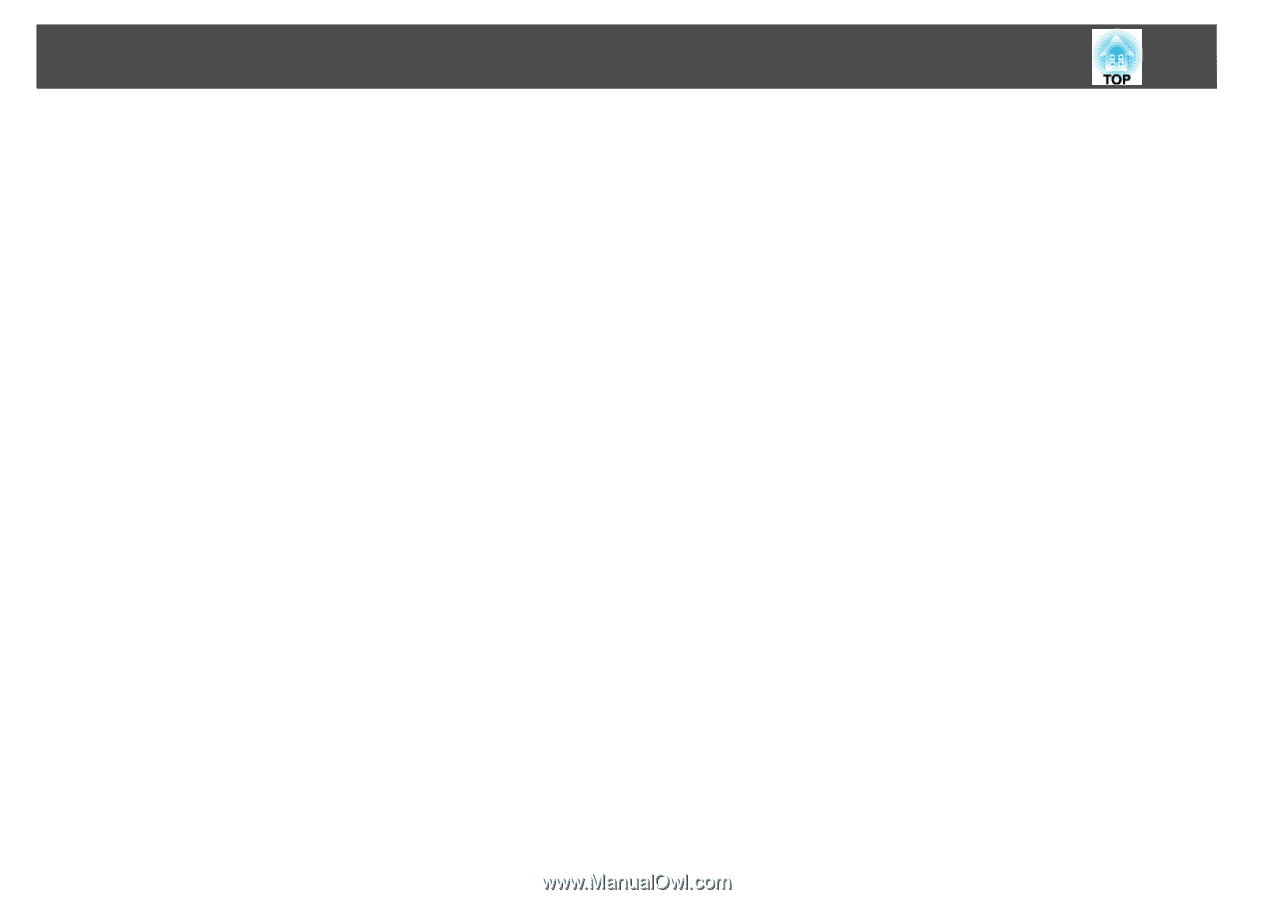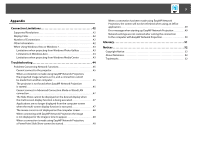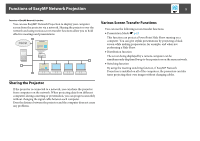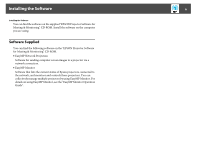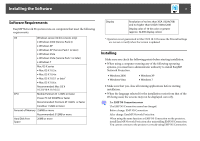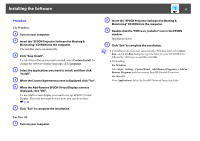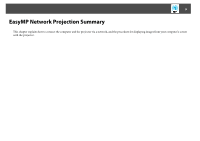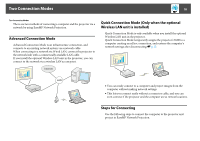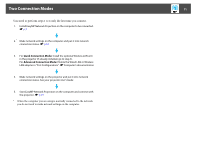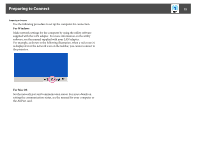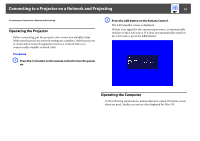Epson PowerLite Pro Z8255NL Operation Guide - EasyMP Network Projection - Page 8
For Windows, Custom Install, Language, For Mac OS, When the Add-Remove EPSON Virtual Display screen is
 |
View all Epson PowerLite Pro Z8255NL manuals
Add to My Manuals
Save this manual to your list of manuals |
Page 8 highlights
Installing the Software 8 Procedure For Windows A Turn on your computer. B Insert the "EPSON Projector Software for Meeting & Monitoring" CD-ROM into the computer. The installer starts automatically. C Click "Easy Install". To select the software you want to install, select Custom Install. To change the sofrware display language, click Language. D Select the applications you want to install, and then click "Install". E When the License Agreement screen is displayed, click "Yes". F When the Add-Remove EPSON Virtual Display screen is displayed, click "OK". To use Multi-screen display you need to set up EPSON Virtual Display. If you do not want to set it now, you can do so later. s p.24 G Click "Exit" to complete the installation. B Insert the "EPSON Projector Software for Meeting & Monitoring" CD-ROM into the computer. C Double-click the "ENPvx.xx_Installer" icon in the EPSON window. Installation starts. D Click "Exit" to complete the installation. q • If installation does not start automatically (Windows only), select Start Run, and in the Run dialog box, type the letter for your CD-ROM drive followed by :\EPsetup.exe and then click OK. • Uninstalling: For Windows Select Start - Settings - Control Panel - Add-Remove Programs or Add or Remove Programs and then remove EasyMP Network Projection. For Mac OS From Applications, delete the EasyMP Network Projection folder. For Mac OS A Turn on your computer.