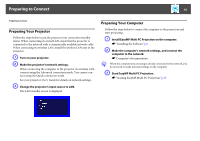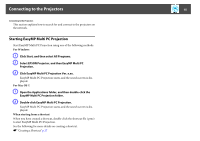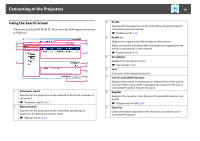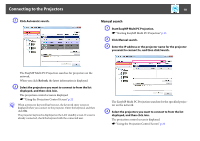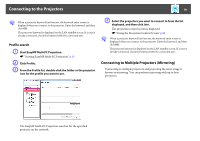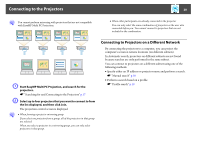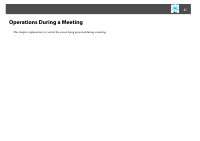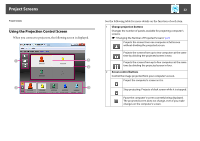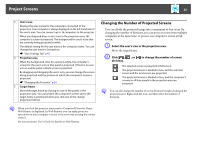Epson PowerLite Pro Z8455WUNL Operation Guide - EasyMP Multi PC Projection - Page 18
Manual search, Start EasyMP Multi PC Projection.
 |
View all Epson PowerLite Pro Z8455WUNL manuals
Add to My Manuals
Save this manual to your list of manuals |
Page 18 highlights
Connecting to the Projectors B Click Automatic search. 18 Manual search A Start EasyMP Multi PC Projection. s "Starting EasyMP Multi PC Projection" p.15 B Click Manual search. C Enter the IP address or the projector name for the projector you want to connect to, and then click Search. The EasyMP Multi PC Projection searches for projectors on the network. When you click Refresh, the latest information is displayed. C Select the projectors you want to connect to from the list displayed, and then click Join. The projection control screen is displayed. s "Using the Projection Control Screen" p.22 q When a projector keyword has been set, the keyword entry screen is displayed when you connect to the projector. Enter the keyword, and then click OK. The projector keyword is displayed on the LAN standby screen. If a user is already connected, check the keyword with the connected user. The EasyMP Multi PC Projection searches for the specified projector on the network. D Select the projectors you want to connect to from the list displayed, and then click Join. The projection control screen is displayed. s "Using the Projection Control Screen" p.22