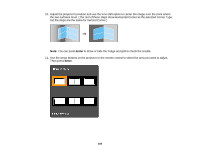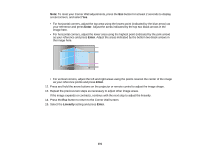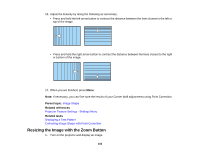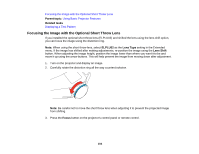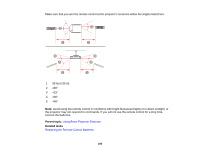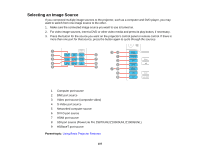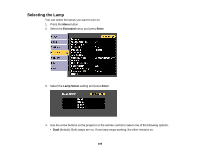Epson PowerLite Pro Z9800W User Manual - Page 105
Remote Control Operation, Focus, Parent topic, Related tasks
 |
View all Epson PowerLite Pro Z9800W manuals
Add to My Manuals
Save this manual to your list of manuals |
Page 105 highlights
4. Press and hold the arrow buttons to focus the image around the center of the lens. 5. Rotate the distortion ring until the area around the edges of the image is also focused. 6. Press the Focus button again, then press the arrow buttons to focus the entire screen image. 7. If the image area shown in step 4 is out of focus, rotate the distortion ring to bring the area into focus. Parent topic: Focusing the Image Using the Focus Button Related tasks Adjusting the Image Position Using Lens Shift Remote Control Operation The remote control lets you control the projector from almost anywhere in the room, up to 98 feet (30 m) away. You can point it at the front or back of the projector. 105
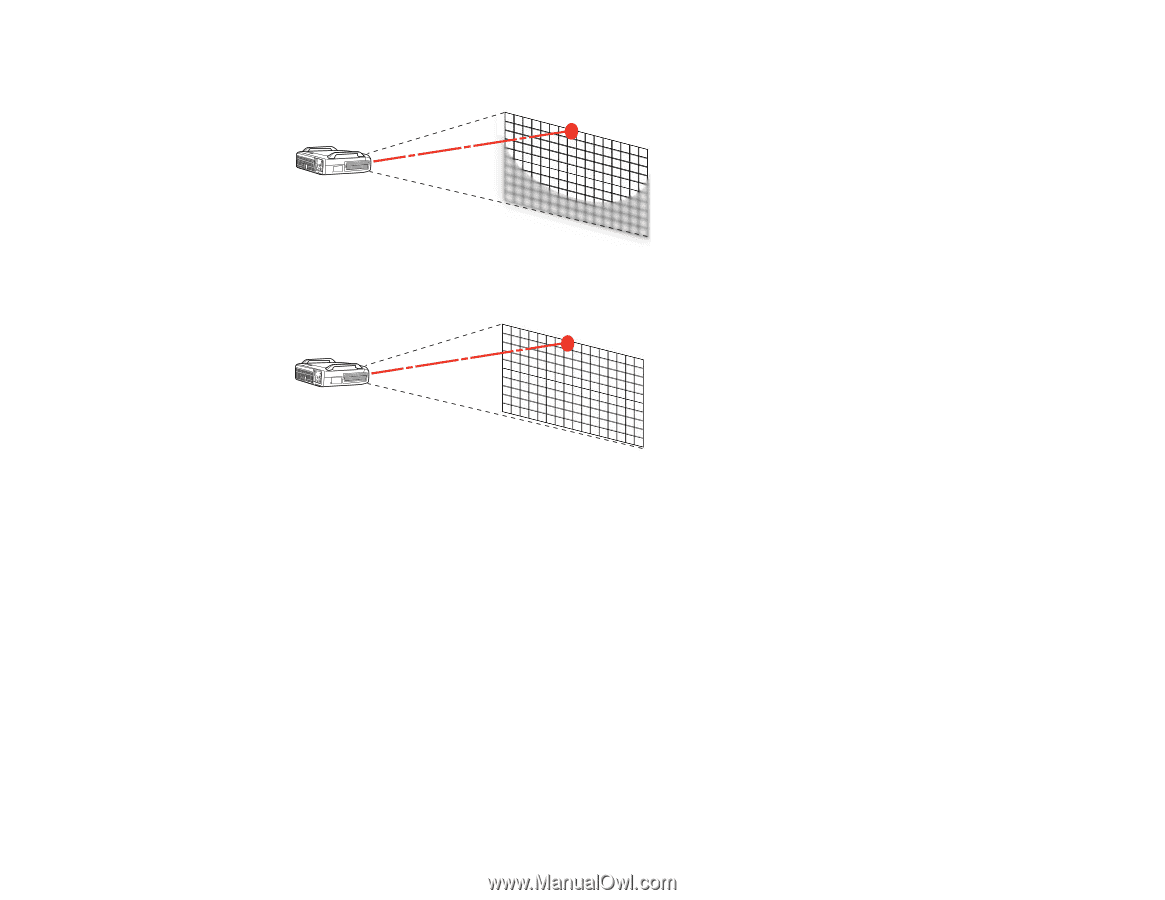
4.
Press and hold the arrow buttons to focus the image around the center of the lens.
5.
Rotate the distortion ring until the area around the edges of the image is also focused.
6.
Press the
Focus
button again, then press the arrow buttons to focus the entire screen image.
7.
If the image area shown in step 4 is out of focus, rotate the distortion ring to bring the area into focus.
Parent topic:
Focusing the Image Using the Focus Button
Related tasks
Adjusting the Image Position Using Lens Shift
Remote Control Operation
The remote control lets you control the projector from almost anywhere in the room, up to 98 feet (30 m)
away. You can point it at the front or back of the projector.
105