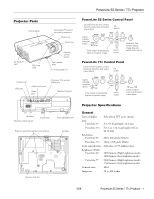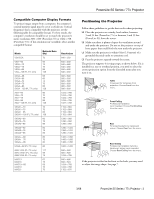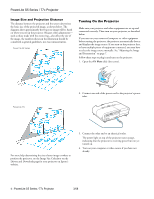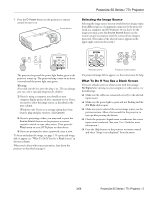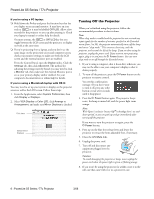Epson PowerLite S5 Product Information Guide
Epson PowerLite S5 Manual
 |
View all Epson PowerLite S5 manuals
Add to My Manuals
Save this manual to your list of manuals |
Epson PowerLite S5 manual content summary:
- Epson PowerLite S5 | Product Information Guide - Page 1
Holes for attaching ceiling mount bracket Air filter Security lock slot Projector Specifications General Type of display Lens PowerLite S5 PowerLite 77c Resolution PowerLite S5 PowerLite 77c Color reproduction Brightness (ANSI) PowerLite S5 PowerLite 77 Contrast ratio Image size Poly-silicon - Epson PowerLite S5 | Product Information Guide - Page 2
Manual Digital (PowerLite S5) Manual (PowerLite 77c) 1 W monaural 4:3 (horizontal:vertical) 1:1.35 (digital) 1:1.2 (optical) 35 dB (High brightness mode) 28 dB (Low brightness mode) ± 30° vertical (maximum); ±20° in 16:9 aspect ratio Automatic correction up to 11° on PowerLite 77c Projection Lamp - Epson PowerLite S5 | Product Information Guide - Page 3
set to match the projector's native resolution; 800 × 600 (PowerLite S5) or 1024 × 768 (PowerLite 77c). If this projector. ❏ Make sure the projector is within 6 feet (1.8 meters) of a grounded electrical outlet or extension cord. ❏ Face the projector squarely toward the screen. The projector supports - Epson PowerLite S5 | Product Information Guide - Page 4
(lens cover). PowerLite 77c 2. Connect one end of the power cord to the projector's power inlet. For more help determining the size of your image or where to position the projector, try the Image Size Calculator on the Drivers and Downloads page for your projector on Epson's website. 3. Connect - Epson PowerLite S5 | Product Information Guide - Page 5
button. ❏ Check the projector's Signal menu to make sure the correct input source is selected. (See your User's Guide for more information.) ❏ Press the Help button on the projector or remote control and select "Image is not displayed" from the menu. 3/08 PowerLite S5 Series / 77c Projector - 5 - Epson PowerLite S5 | Product Information Guide - Page 6
. Caution: To avoid damaging the projector or lamp, never unplug the power cord when the power light is green or flashing orange. 8. If you won't be using the projector for awhile, store it in the soft case that came with it or in a protective case. 6 - PowerLite S5 Series / 77c Projector 3/08 - Epson PowerLite S5 | Product Information Guide - Page 7
also change the image size by moving the projector closer to or farther away from the screen. You can use the E-Zoom buttons on the remote control to zoom in on a portion of the image. See page 9 for instructions. Focusing and Zooming Your Image (PowerLite 77c) Rotate the focus ring to sharpen the - Epson PowerLite S5 | Product Information Guide - Page 8
PowerLite 77c ❏ On the PowerLite 77c, you may need to turn on Auto Keystone in the Settings menu. See your User's Guide for instructions. You can also make keystone adjustments using the projector Low brightness mode extends the life of the lamp and decreases the fan noise. Correcting Computer Images - Epson PowerLite S5 | Product Information Guide - Page 9
PowerLite S5 Series / 77c Projector The following table lists the color modes available. Color mode Photo Sports to return to 4:3 aspect ratio. Note: You can also change the aspect ratio using the projector's Signal menu. See your User's Guide for details. 3/08 PowerLite S5 Series / 77c - Epson PowerLite S5 | Product Information Guide - Page 10
with the fan or a sensor. Clean the air filter and air vents. If this does not solve the problem, turn the projector off and unplug it. Contact Epson for help. Power Lamp light light Temp. light Description - Flashing Off Replace the lamp with a new orange one as soon as possible. If - Epson PowerLite S5 | Product Information Guide - Page 11
PowerLite S5 Series / 77c Projector Using the Remote Control The remote control uses a line-of-sight infrared signal. It lets you access the projector's features from anywhere in the room- up to 20 feet away. (This distance may be shorter if the remote control batteries are low.) The projector may - Epson PowerLite S5 | Product Information Guide - Page 12
paintbrush). You can remove the air filter to clean both sides. Vent Air filter If the dirt is difficult to remove or if the filter is torn, replace it. Contact your dealer or call Epson at (800) 463-7766 to obtain a new one (part number V13H134A13). 12 - PowerLite S5 Series / 77c Projector 3/08 - Epson PowerLite S5 | Product Information Guide - Page 13
out, as shown. 4. Align the new filter carefully and slide it in until it clicks into place. PowerLite S5 Series / 77c Projector Follow these steps to replace the lamp: 1. Press the P Power button twice to turn off the projector. When you hear the projector beep twice, unplug the power cord. 2. If - Epson PowerLite S5 | Product Information Guide - Page 14
PowerLite S5 Series / 77c Projector 7. Gently insert the new lamp along the guide rail. If it doesn't fit easily, make sure it's facing the correct way. Push the lamp down firmly where the label PUSH appears. Caution: Do not touch the glass portion of the lamp assembly. Touching the glass could - Epson PowerLite S5 | Product Information Guide - Page 15
purchase online at www.epsonstore.com (U.S. sales) or www.epson.ca (Canadian sales). Product Replacement lamp Air filter set (includes 2 filters) Component video to VGA (HD15) cable S-Video cable Distribution amplifier Duet™ portable projector screen 50-inch portable screen 60-inch portable pop-up
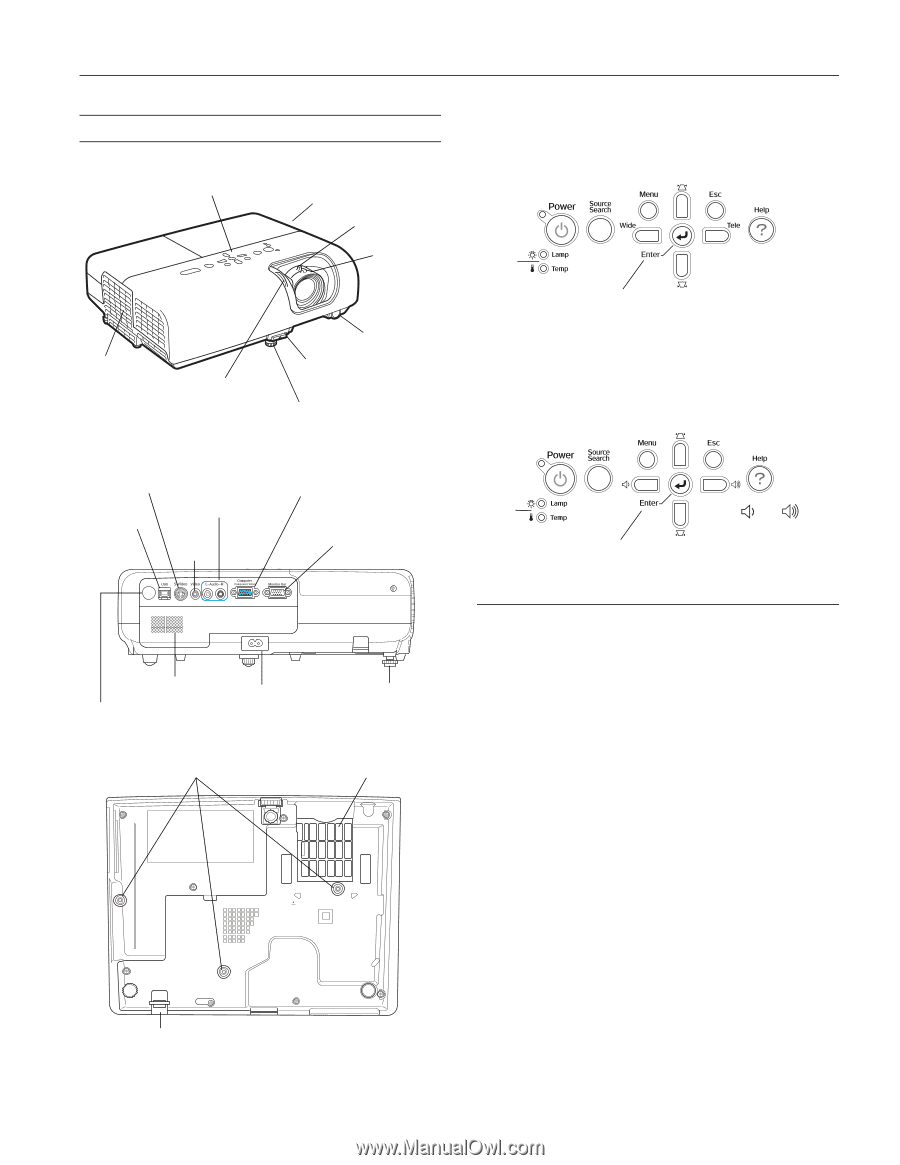
PowerLite S5 Series / 77c Projector
3/08
PowerLite S5 Series / 77c Projector
-
1
Projector Parts
PowerLite S5 Series Control Panel
PowerLite 77c Control Panel
Projector Specifications
General
Type of display
Poly-silicon TFT active matrix
Lens
PowerLite S5
F=1.44, focal length=16.6 mm
PowerLite 77c
F=1.6 to 1.74, focal length=18.4 to
22.12 mm
Resolution
PowerLite S5
800 × 600 pixels (SVGA)
PowerLite 77c
1024 × 768 pixels (XGA)
Color reproduction
Full color, 16.77 million colors
Brightness (ANSI)
PowerLite S5
2000 lumens (High brightness mode)
1600 lumens (Low brightness mode)
PowerLite 77
2200 lumens (High brightness mode)
1760 lumens (Low brightness mode)
Contrast ratio
400:1
Image size
30 to 300 inches
Control panel
Air exhaust
vent
Front adjustable foot
Foot release
lever
Remote
control
sensor
Monitor Out port
Computer (Component
Video) port
S-Video port
Video
port
USB port
Remote control sensor
Speaker
Audio input ports
Rear adjustable foot
Power inlet
A/V mute
slide
Kensington
®
lock port
(on side of projector)
Zoom ring
Focus ring
Air filter
Security lock slot
Holes for attaching ceiling mount bracket
Lights
indicate
projector
status
Up
button
Enter button automatically
adjusts computer image
Wide and Tele
buttons adjust
image size and
select menu items
Up and Down buttons correct
keystone distortion and select
menu items
Down
button
Up and Down buttons correct
keystone distortion and select
menu items
Up
button
Down
button
Enter button automatically
adjusts computer image
and
buttons
adjust
volume and select
menu items
Lights
indicate
projector
status