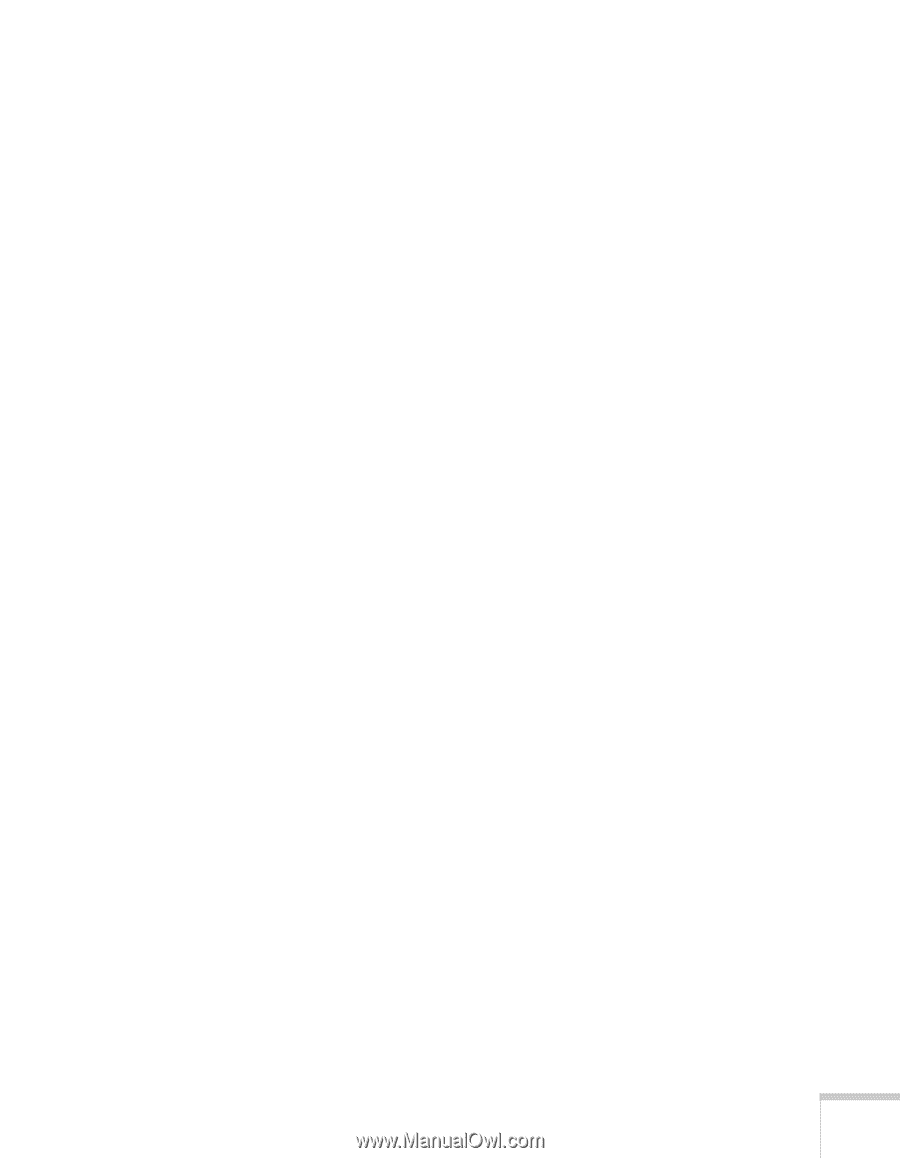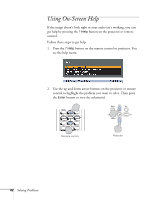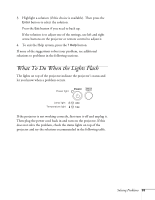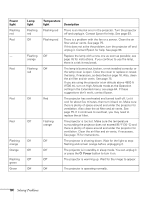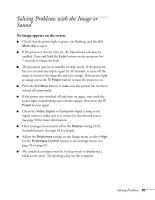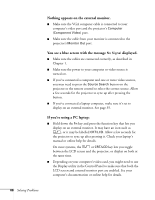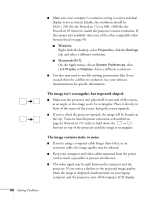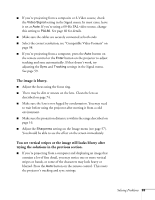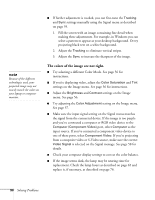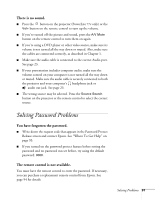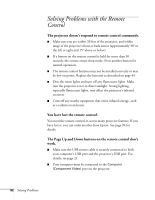Epson PowerLite S5 User's Guide - Page 87
Macintosh OS X, The buttons on the projector don't work. - svga projector
 |
View all Epson PowerLite S5 manuals
Add to My Manuals
Save this manual to your list of manuals |
Page 87 highlights
If you're using a PowerBook or iBook with Macintosh OS X: 1. From the Apple menu, select System Preferences, then click Display or Displays. 2. Select VGA Display or Color LCD, click Arrange or Arrangement, then put a checkmark in Mirror Displays. The message Not Supported is displayed. ■ Make sure your computer's resolution doesn't exceed XGA (for the PowerLite 77c) or SVGA (for the PowerLite S5 Series) and the frequency is supported by the projector. See page 98. If necessary, change your computer's resolution setting as described below. ■ Make sure the correct Video Signal is selected in the Signal menu. See page 60. It should normally be set to Auto. The buttons on the projector don't work. The Operation Lock may be enabled. Press and hold the Enter button on the projector for 7 seconds to release the lock. Only part of the computer image is displayed. ■ If you're projecting from a computer or RGB video device, press the Auto button on the remote control. If this doesn't work or if you're projecting from a component, composite, or S-Video device, you may need to adjust the Position setting in the Signal menu. See page 59 for more information. ■ If you've enlarged part of the image using the E-Zoom button on the remote control, press the Esc button to cancel zooming and return to full display. ■ Try pressing the Aspect button on the remote control to select a different aspect ratio (ratio of length to height). Solving Problems 87