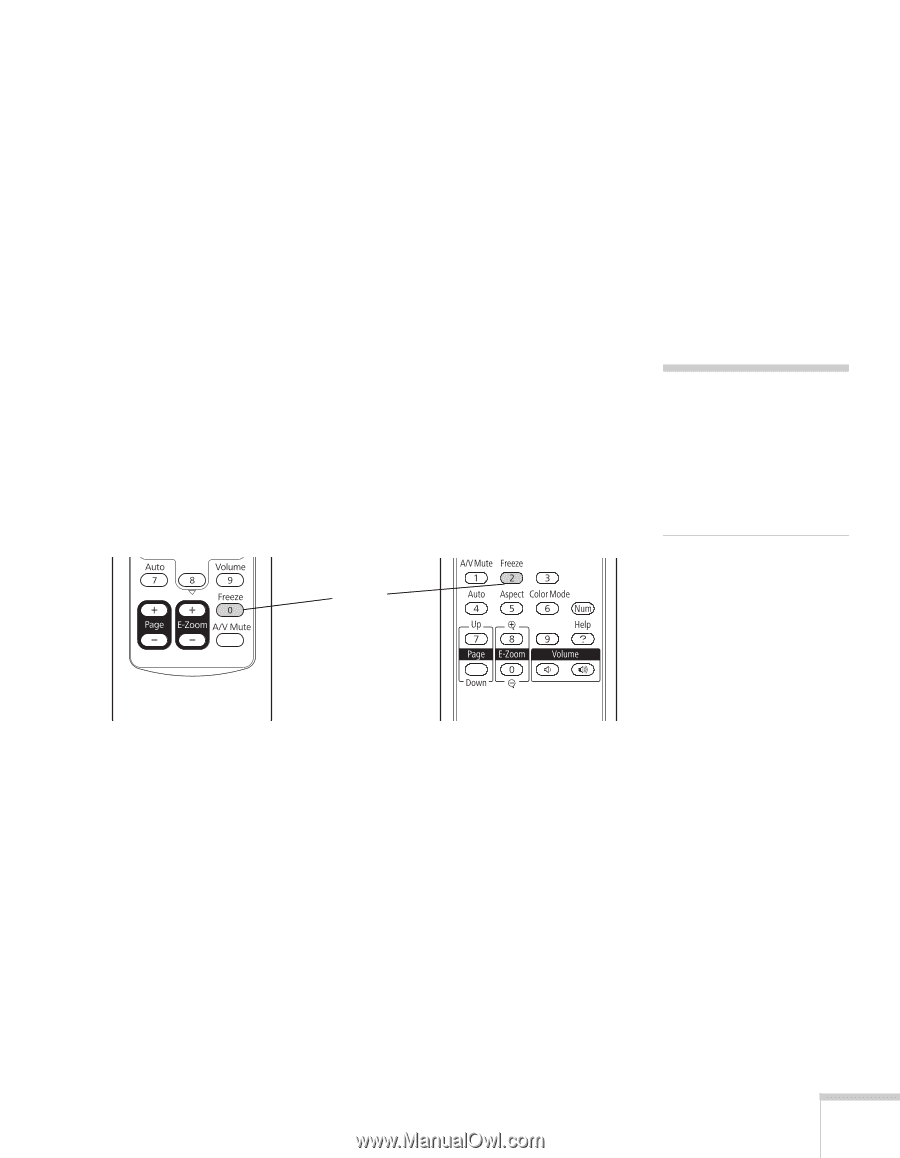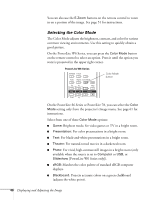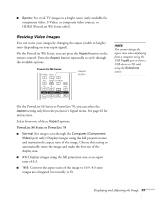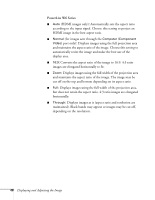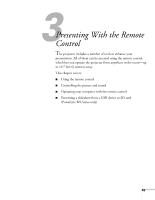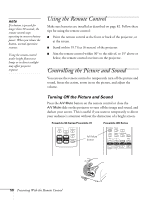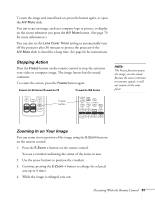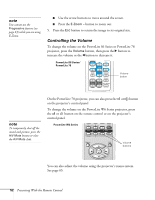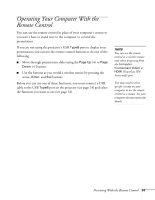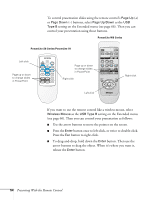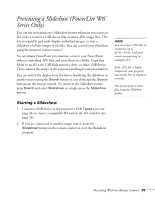Epson PowerLite S6 User's Guide - Page 51
Stopping Action, Zooming In on Your Image, Presenting With the Remote Control
 |
View all Epson PowerLite S6 manuals
Add to My Manuals
Save this manual to your list of manuals |
Page 51 highlights
To turn the image and sound back on, press the button again, or open the A/V Mute slide. You can create an image, such as a company logo or picture, to display on the screen whenever you press the A/V Mute button. (See page 70 for more information.) You can also set the Lens Cover Timer setting to automatically turn off the projector after 30 minutes to protect the projector if the A/V Mute slide is closed for a long time. See page 66 for instructions. Stopping Action Press the Freeze button on the remote control to stop the action in your video or computer image. The image freezes but the sound continues. To restart the action, press the Freeze button again. PowerLite S6 Series/PowerLite 78 PowerLite W6 Series note The Freeze function pauses the image, not the sound. Because the source continues to transmit signals, it will not resume at the same point. Freeze button Zooming In on Your Image You can zoom in on a portion of the image using the E-Zoom buttons on the remote control. 1. Press the E-Zoom + button on the remote control. You see a crosshair indicating the center of the zoom-in area. 2. Use the arrow buttons to position the crosshair. 3. Continue pressing the E-Zoom + button to enlarge the selected area up to 4 times. 4. While the image is enlarged, you can: Presenting With the Remote Control 51