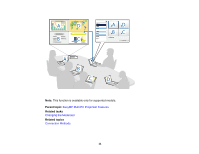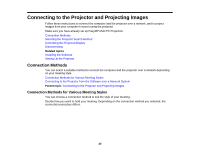Epson PowerLite W29 Operation Guide - EasyMP Multi PC Projection - Page 15
Installing EasyMP Multi PC Projection (Mac OS X), Setting Up the Projector
 |
View all Epson PowerLite W29 manuals
Add to My Manuals
Save this manual to your list of manuals |
Page 15 highlights
4. If the installer does not start automatically, open the CD-ROM drive from My Computer (or Computer), and then double-click InstallNavi.exe. 5. Follow the on-screen instructions to install. Parent topic: Installing the Software Installing EasyMP Multi PC Projection (Mac OS X) Install EasyMP Multi PC Projection on your computer. 1. Turn on your computer. 2. Make sure all running applications are closed. 3. Do one of the following: • Insert the EPSON Projector Software CD-ROM into the computer (if available) and continue with these steps. • If you downloaded the software from the Epson Web site, follow the on-screen instructions to install the software. 4. Double-click the Install Navi icon in the EPSON window. Installation starts. 5. Follow the on-screen instructions to install. Parent topic: Installing the Software Setting Up the Projector Follow these instructions to set up a projector to connect to a wireless or wired LAN. When connecting the projector to a wireless LAN, connect using the Advanced Connection Mode. You cannot connect using the Quick Connection Mode. Recommended Wireless Environment for Multi PC Projection Setting Up a Projector to Connect in Advanced Connection Mode (Wireless) Setting Up a Projector to Connect in Advanced Connection Mode (Wired) Parent topic: Setting Up EasyMP Multi PC Projection for the First Time 15