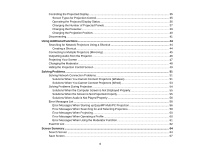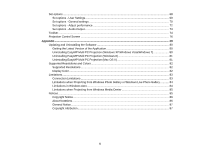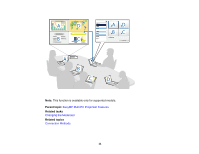Epson PowerLite W29 Operation Guide - EasyMP Multi PC Projection - Page 9
Change Presenters and Projection Position, EasyMP Multi PC Projection Features
 |
View all Epson PowerLite W29 manuals
Add to My Manuals
Save this manual to your list of manuals |
Page 9 highlights
For example, you can compare and analyze data while simultaneously projecting screens from multiple devices. In an educational environment, you can project lesson material on one part of the screen and student answers on another to enhance the learning experience. Parent topic: EasyMP Multi PC Projection Features Related tasks Changing the Number of Projected Panels Change Presenters and Projection Position Using EasyMP Multi PC Projection, you can easily change the screen being projected and the projection position by simply dragging and dropping user names in panels on the projection control screen. 9
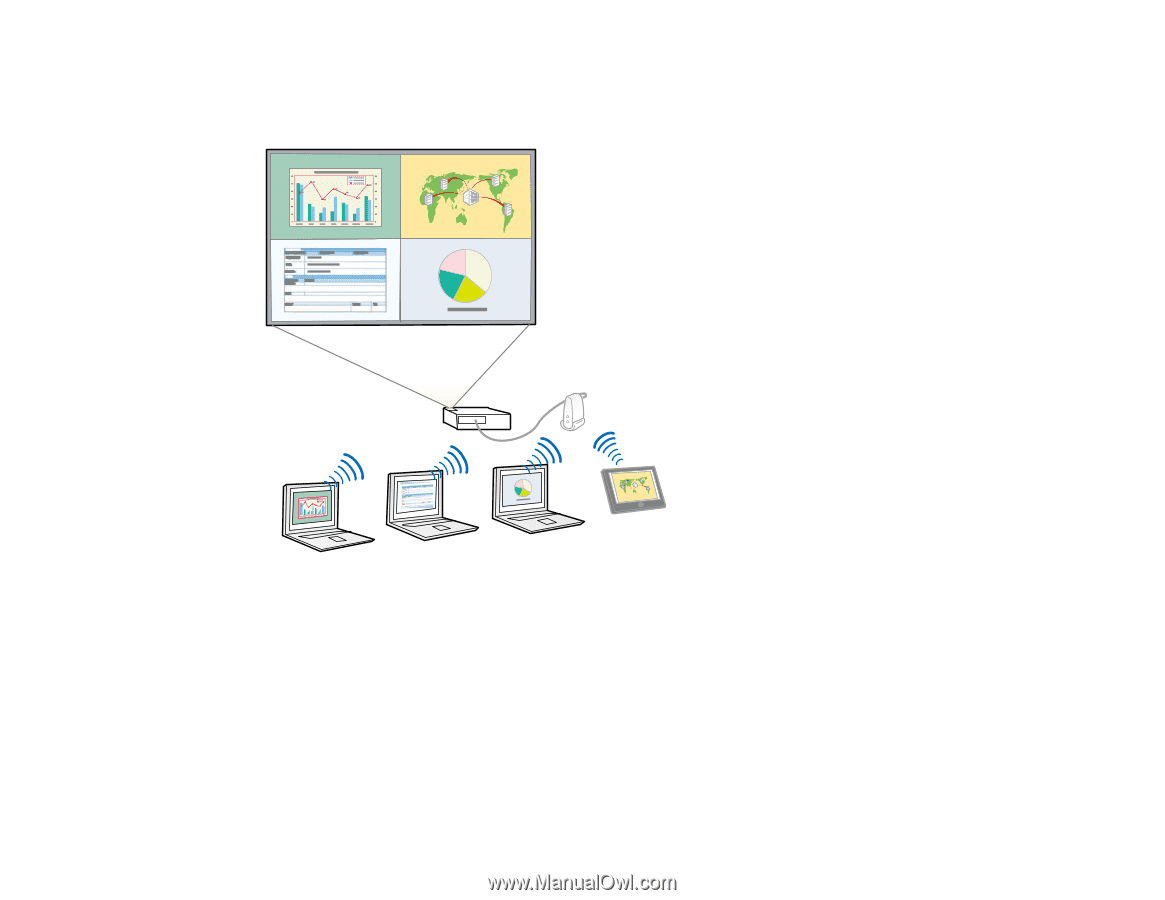
For example, you can compare and analyze data while simultaneously projecting screens from multiple
devices. In an educational environment, you can project lesson material on one part of the screen and
student answers on another to enhance the learning experience.
Parent topic:
EasyMP Multi PC Projection Features
Related tasks
Changing the Number of Projected Panels
Change Presenters and Projection Position
Using EasyMP Multi PC Projection, you can easily change the screen being projected and the projection
position by simply dragging and dropping user names in panels on the projection control screen.
9