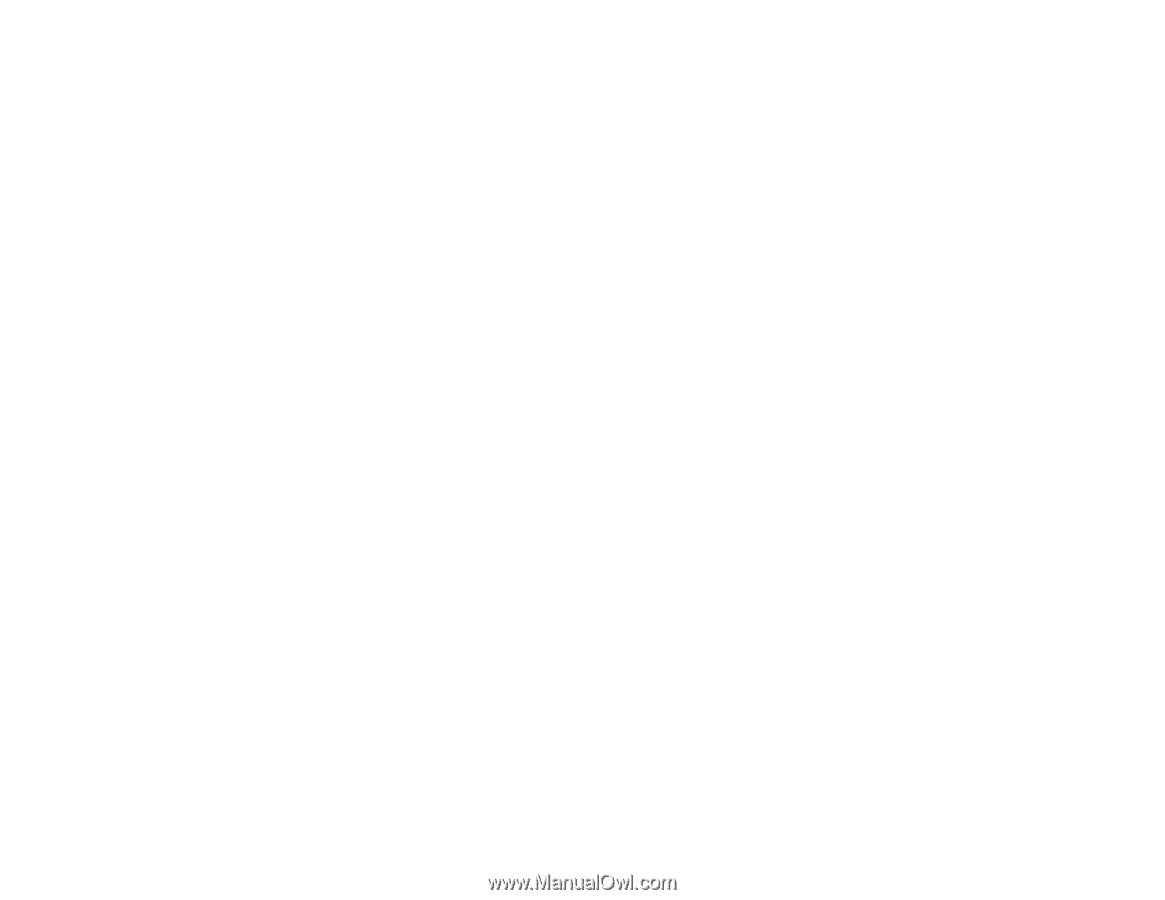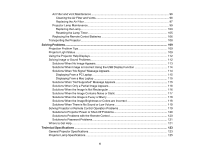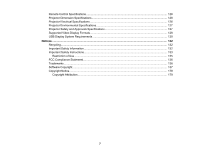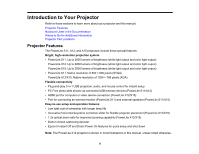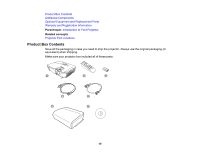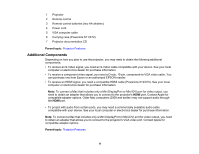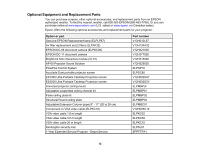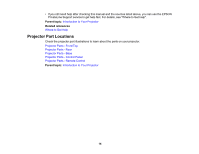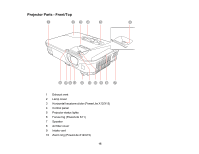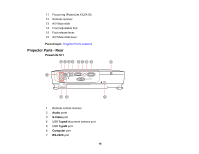Epson PowerLite X15 User Manual - Page 11
Additional Components, Carrying case PowerLite S11/X12
 |
View all Epson PowerLite X15 manuals
Add to My Manuals
Save this manual to your list of manuals |
Page 11 highlights
1 Projector 2 Remote control 3 Remote control batteries (two AA alkaline) 4 Power cord 5 VGA computer cable 6 Carrying case (PowerLite S11/X12) 7 Projector documentation CD Parent topic: Projector Features Additional Components Depending on how you plan to use the projector, you may need to obtain the following additional components: • To receive an S-Video signal, you need an S-Video cable compatible with your device. See your local computer or electronics dealer for purchase information. • To receive a component video signal, you need a D-sub, 15-pin, component-to-VGA video cable. You can purchase one from Epson or an authorized EPSON reseller. • To receive an HDMI signal, you need a compatible HDMI cable (PowerLite X12/X15). See your local computer or electronics dealer for purchase information. Note: To connect a Mac that includes only a Mini DisplayPort or Mini-DVI port for video output, you need to obtain an adapter that allows you to connect to the projector's HDMI port. Contact Apple for compatible adapter options. Older Mac computers (2009 and earlier) may not support audio through the HDMI port. • To project with audio from certain ports, you may need a commercially available audio cable compatible with your device. See your local computer or electronics dealer for purchase information. Note: To connect a Mac that includes only a Mini DisplayPort or Mini-DVI port for video output, you need to obtain an adapter that allows you to connect to the projector's VGA video port. Contact Apple for compatible adapter options. Parent topic: Projector Features 11