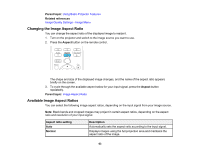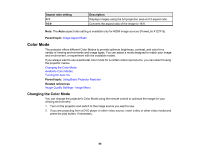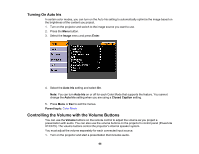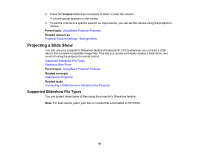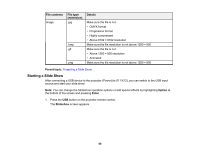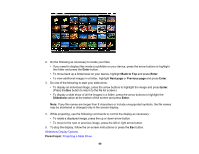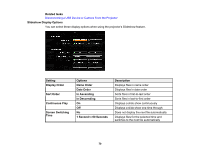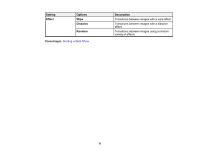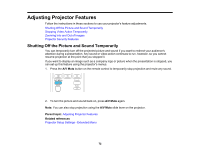Epson PowerLite X15 User Manual - Page 68
Starting a Slide Show, File contents, File type, Details, extension, Parent topic, Option, Enter
 |
View all Epson PowerLite X15 manuals
Add to My Manuals
Save this manual to your list of manuals |
Page 68 highlights
File contents Image File type (extension) .jpg .bmp .gif .png Details Make sure the file is not: • CMYK format • Progressive format • Highly compressed • Above 8192 × 8192 resolution Make sure the file resolution is not above 1280 × 800 Make sure the file is not: • Above 1280 × 800 resolution • Animated Make sure the file resolution is not above 1280 × 800 Parent topic: Projecting a Slide Show Starting a Slide Show After connecting a USB device to the projector (PowerLite S11/X12), you can switch to the USB input source and start your slide show. Note: You can change the Slideshow operation options or add special effects by highlighting Option at the bottom of the screen and pressing Enter. 1. Press the USB button on the projector remote control. The Slideshow screen appears. 68