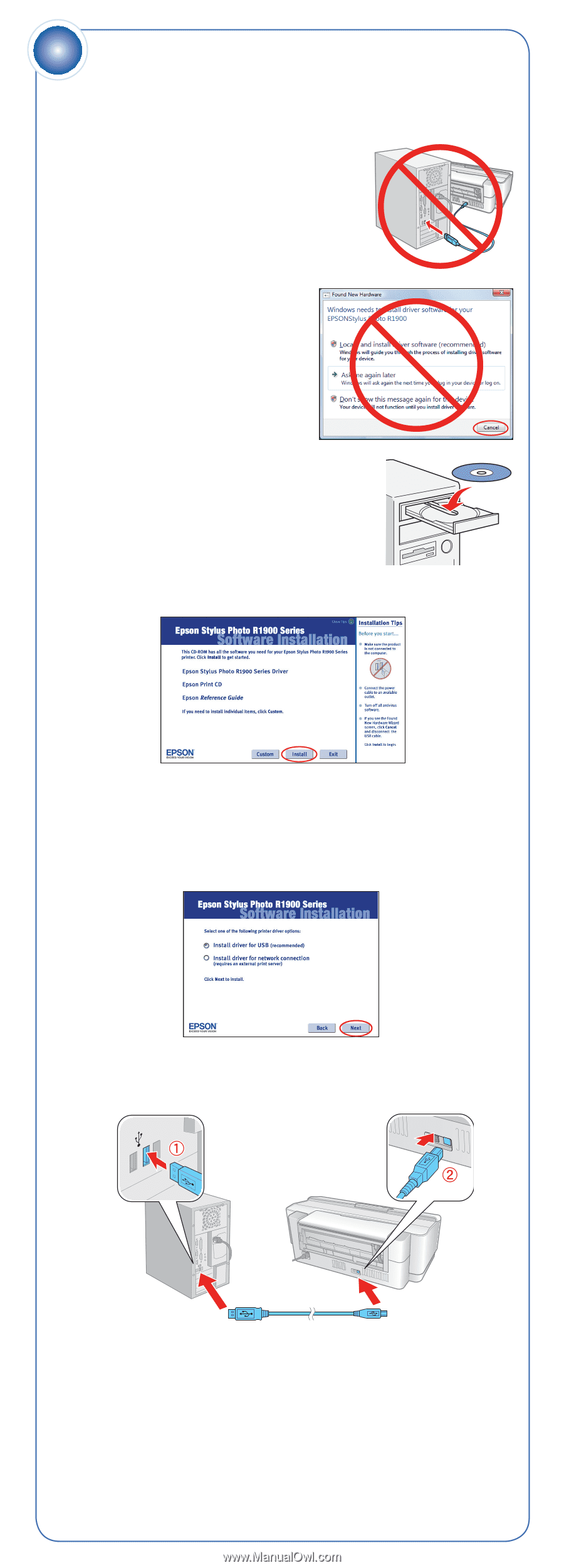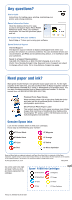Epson R1900 Start Here - Page 6
Install software, Windows
 |
UPC - 010343866058
View all Epson R1900 manuals
Add to My Manuals
Save this manual to your list of manuals |
Page 6 highlights
5 Install software Your software works with Windows® 2000, XP, XP Professional x64 Edition, and Windows Vista,® and Macintosh® OS X 10.3.9 to 10.4.x. Windows 1 Make sure the printer is NOT CONNECTED to your computer. Note: If you see a Found New Hardware screen, click Cancel and disconnect the USB cable. You can't install your software that way. 2 Insert the Software CD. With Windows Vista, if you see the AutoPlay window, click Run Epsetup.exe. When you see the User Account Control screen, click Continue. 3 Click Install and follow the on-screen instructions. 4 When you see this screen, click the first option and click Next, unless the printer is connected to your computer through an external print server. If you're using an external print server, click the second option, click Next, and skip to step 6. 5 When prompted, connect the USB cable to any open port on your computer and then to one of your printer's USB ports. Note: If installation doesn't continue after a moment, make sure the printer is securely connected and turned on. 6 Follow the on-screen instructions to install the rest of the software. 7 When you're done, remove the CD. You're ready to print!