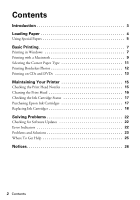Epson R280 Quick Reference Guide - Page 7
Basic Printing, Printing in Windows - stylus photo printer
 |
UPC - 010343866171
View all Epson R280 manuals
Add to My Manuals
Save this manual to your list of manuals |
Page 7 highlights
Basic Printing This section describes the basic steps for printing a photo or document stored on your Windows® or Macintosh® computer, and printing directly on an ink jetprintable CD or DVD. For detailed instructions on printing, see the on-screen User's Guide. Before you start, make sure you've installed your printer software and connected the printer to your computer as described on the Start Here sheet. Tip: It's a good idea to check for updates to your Epson Stylus Photo R280 Series software. See "Checking for Software Updates" on page 22 for instructions. Printing in Windows 1. Load paper (see page 4). 2. Open a photo or document in a printing program. 3. Open the File menu and select Print. You see a window like this one: Select EPSON Stylus Photo R280 Series Click here to open your printer software Basic Printing 7