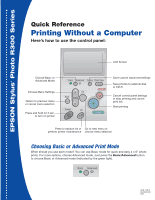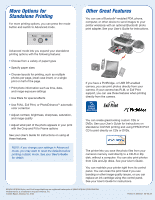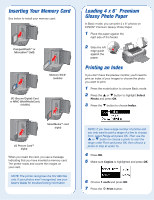Epson R300 Quick Reference Guide - Page 3
Inserting Your Memory Card, Loading 4 x 6 \, Printing an Index - troubleshooting
 |
UPC - 010343848818
View all Epson R300 manuals
Add to My Manuals
Save this manual to your list of manuals |
Page 3 highlights
Inserting Your Memory Card See below to install your memory card: CompactFlashTM or MicrodriveTM (left) Memory Stick® (middle) SD (Secure Digital) Card or MMC (MultiMediaCard) (middle) Loading 4 x 6 " Premium Glossy Photo Paper In Basic mode, you can print 4 x 6" photos on EPSON® Premium Glossy Photo Paper. 1 Place the paper against the right side of the feeder. 2 Slide the left edge guide against the paper. Printing an Index If you don't have the preview monitor, you'll need to print an index of your images to choose the photo you want to print. 1 Press the mode button to choose Basic mode. 2 Press the or button to highlight Select Photo and press OK. 3 Press the button to choose Index. SmartMediaTM card (right) xD Picture CardTM (right) When you insert the card, you see a message indicating that you have inserted a memory card. The printer reads and counts the images on your card. NOTE: The printer recognizes the first 999 files only. If your photos aren't recognized, see your User's Guide for troubleshooting information. NOTE: If you have a large number of photos and you only want to print a range of a few to choose from, select Range and press OK. Then use the or button to choose a photo to start the range under From and press OK, then choose a photo to stop at under To. 4 Press OK. 5 Make sure Copies is highlighted and press OK. 6 Choose 1 each and press OK. 7 Press the Print button.