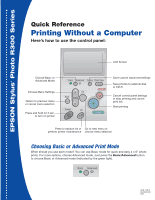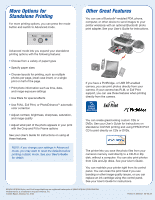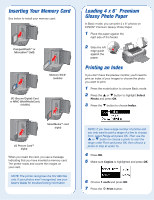Epson R300 Quick Reference Guide - Page 4
Previewing Your Photos
 |
UPC - 010343848818
View all Epson R300 manuals
Add to My Manuals
Save this manual to your list of manuals |
Page 4 highlights
Previewing Your Photos If your printer includes the preview monitor, you can use it to preview and select your photos. 1 Press the mode button to choose Basic mode. 2 Press the or button to highlight Select Photo and press OK. 3 Use the and buttons to scroll through your photos. (Press and hold one of the buttons to scroll quickly.) 4 When the photo you want to print is shown on the left and highlighted in yellow on the right, press OK to select it. Printing a 4 x 6 " Photo 1 If you printed an index, look at your index and find the photo you want to print. The number is below the photo. Photo number 2 Press the or button to highlight Select Photo, then press OK. 3 Press the or button and scroll until the number of your photo is highlighted. (Press and hold one of the buttons to scroll quickly.) To print, continue with step 5 under "Printing a 4 x 6" Photo." 4 Press OK. 5 Press OK again and use the or buttons to choose a number of copies (1-100). 6 Press OK, check your settings, then press the Print button to print your photo. NOTE: If you see unexpected results and you have made settings in Advanced mode, see your User's Guide to go back to the default print settings.