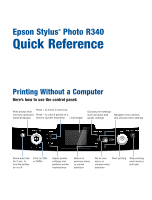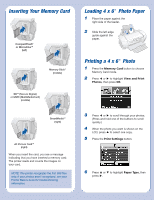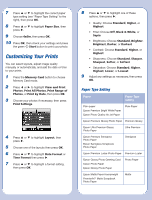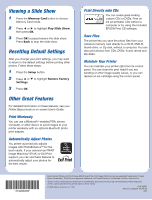Epson R340 Quick Reference Guide
Epson R340 - Stylus Photo Color Inkjet Printer Manual
 |
UPC - 010343855632
View all Epson R340 manuals
Add to My Manuals
Save this manual to your list of manuals |
Epson R340 manual content summary:
- Epson R340 | Quick Reference Guide - Page 1
Epson Stylus® Photo R340 Quick Reference Printing Without a Computer Here's how to use the control panel: Print photos from memory cards and external devices Press + to zoom in and crop Press - to view 9 photos at a time for quicker searching LCD Screen Choose print settings such as layout and - Epson R340 | Quick Reference Guide - Page 2
999 files only. If your photos aren't recognized, see your Printer Basics book for troubleshooting information. Loading 4 x 6 " Photo Paper 1 Place the paper against the right side of the feeder. 2 Slide the left edge guide against the paper. Printing a 4 x 6 " Photo 1 Press the Memory Card button - Epson R340 | Quick Reference Guide - Page 3
Photo Quality Ink Jet Paper Plain Paper Epson Premium Glossy Photo Paper Premium Glossy Epson Ultra Premium Glossy Photo Paper Ultra Premium Epson Premium Semigloss Photo Paper Epson Semigloss Scrapbook Photo Paper Semigloss Epson Premium Luster Photo Paper Premium Luster Epson Glossy Photo - Epson R340 | Quick Reference Guide - Page 4
Print support, you can use these features to automatically adjust your photos for the best results. Print Directly onto CDs You can create great-looking custom CDs or DVDs. Print on ink jet-printable CDs without a computer or by using the included EPSON Print CD software. Save Files The printer

Printing Without a Computer
Here’s how to use the control panel:
Epson Stylus
®
Photo R340
Quick Reference
Press and hold
for 2 sec. to
turn the printer
on or off
Print on CDs
or DVDs
Adjust printer
settings and
perform printer
maintenance
Return to
previous menu
or cancel
selection
Go to next
menu or
choose menu
selection
Start printing
Stop printing
and cancel a
print job
Print photos from
memory cards and
external devices
Press + to zoom in and crop
Press
-
to view 9 photos at a
time for quicker searching
Choose print settings
such as layout and
quality settings
LCD Screen
Navigate menu options
and choose menu settings