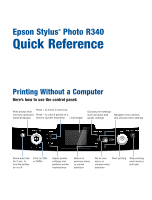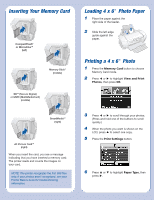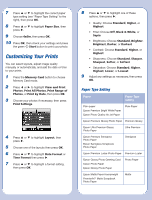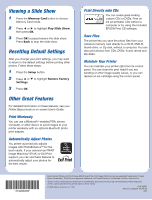Epson R340 Quick Reference Guide - Page 2
Inserting Your Memory Card, Loading 4 x 6 \, Printing a 4 x 6 - troubleshooting
 |
UPC - 010343855632
View all Epson R340 manuals
Add to My Manuals
Save this manual to your list of manuals |
Page 2 highlights
Inserting Your Memory Card CompactFlash® or MicrodriveTM (left) Memory Stick® (middle) SDTM (Secure Digital) or MMC (MultiMediaCard) (middle) SmartMediaTM (right) xD Picture CardTM (right) When you insert the card, you see a message indicating that you have inserted a memory card. The printer reads and counts the images on your card. NOTE: The printer recognizes the first 999 files only. If your photos aren't recognized, see your Printer Basics book for troubleshooting information. Loading 4 x 6 " Photo Paper 1 Place the paper against the right side of the feeder. 2 Slide the left edge guide against the paper. Printing a 4 x 6 " Photo 1 Press the Memory Card button to choose Memory Card mode. 2 Press or to highlight View and Print Photos, then press OK. 3 Press or to scroll through your photos. (Press and hold one of the buttons to scroll quickly.) 4 When the photo you want is shown on the LCD, press to select one copy. 5 Press the Print Settings button. 6 Press or to highlight Paper Type, then press .