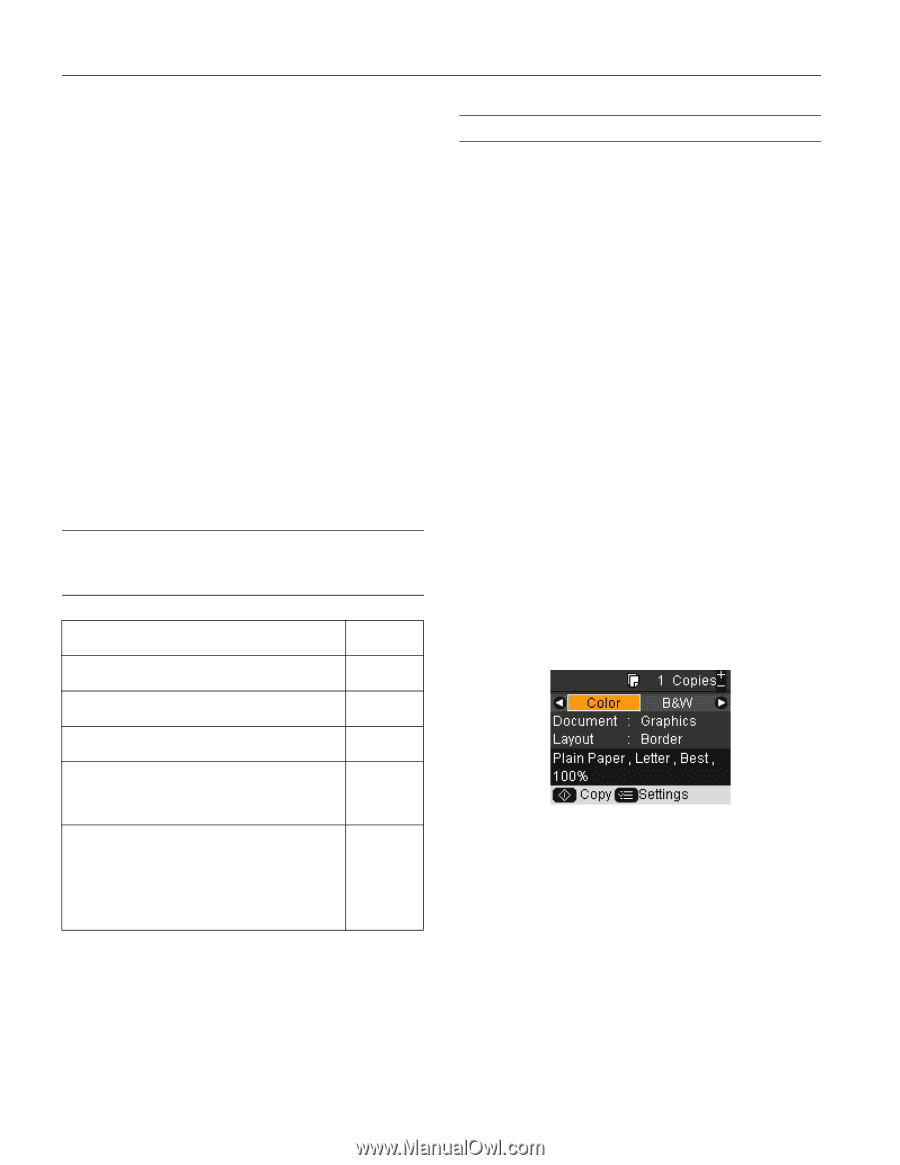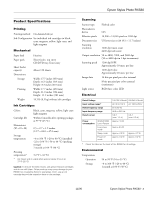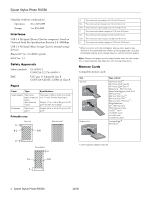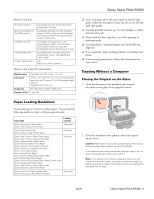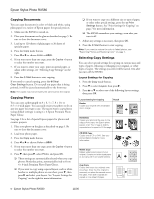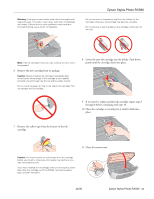Epson RX580 Product Information Guide - Page 8
Selecting the Paper Type Setting When You Print or Copy Without a Computer, Printing CDs and DVDs - stylus photo software
 |
UPC - 010343859906
View all Epson RX580 manuals
Add to My Manuals
Save this manual to your list of manuals |
Page 8 highlights
Epson Stylus Photo RX580 10. Press u or d to choose from the settings listed below, then press r. Press OK when you are done. ❏ Paper Type: choose Prem. Glossy, Ultra Glossy, Photo Paper, or Matte, depending on the type of paper you're using. ❏ Paper Size: choose the size of the paper you loaded. ❏ Layout: choose Border or Borderless. ❏ Quality: this setting can't be changed from Standard when you are reprinting or restoring photos. ❏ Color Effect: choose Off (to print in color) or B&W (to print in black and white). ❏ Expansion: When you print borderless photos, your image is slightly expanded and cropped to fill the sheet of paper. If too much of your photo edges are cut off, select Mid or Min. 11. Press the x Start button to print your photo or photos. Note: If you need to cancel printing, press the y Stop/ Clear Settings button. Selecting the Paper Type Setting When You Print or Copy Without a Computer For this paper Select this setting Epson Premium Photo Paper Glossy Epson Premium Glossy Photo Paper PremGlossy Epson Ultra Premium Photo Paper Glossy Epson Ultra Premium Glossy Photo Paper UltraGlossy Epson Photo Paper Glossy Epson Glossy Photo Paper Photo Paper Plain paper Epson Bright White Paper Epson Premium Bright White Paper Epson Iron-on Cool Peel Transfer Paper Plain Paper Epson Premium Presentation Paper Matte Epson Matte Paper Heavyweight Epson Premium Presentation Paper Matte Double-sided Epson Double-sided Matte Paper Epson Presentation Paper Matte Epson Photo Quality Ink Jet Paper Epson Photo Quality Self Adhesive Sheets Matte Printing CDs and DVDs Your RX580 includes a special tray that lets you print customized text, graphics, and photos directly on any ink jet-printable CD or DVD. When you use your computer, the Epson Print CD software makes it easy to import your own photos, add text, and modify your designs with a variety of special effects. You can print on both regular 12-cm and 8-cm CDs and DVDs. See your on-screen User's Guide for more information. You can also print photos and designs without using a computer. You can either scan a photo (or other printed image) and copy it onto the CD or DVD, or you can use photos from your camera's memory card. See your printed Basics Guide for more information. Caution: Use only ink jet-printable CDs and DVDs for printing. Thermal-printable and regular CDs and DVDs should not be used with your RX580; otherwise the ink may smear. Cleaning the Rollers Before you print on CDs or DVDs, you should clean the rollers inside the RX580. You can do this by feeding and ejecting several sheets of plain paper. 1. Make sure your RX580 is turned on and several sheets of letter-size plain paper are loaded. 2. Make sure there are no documents on the document table. 3. Press the Copy button. You see the following LCD screen: Note: If you don't use your RX580 for several minutes, the LCD screen turns off to save energy. If this happens, you may have to press the Copy button twice to see the screen above. 4. Press the y Stop/Clear Settings button. 5. Press the Copies + button four times. The LCD screen should indicate five copies. 6. Press the x button. 8 - Epson Stylus Photo RX580 11/06