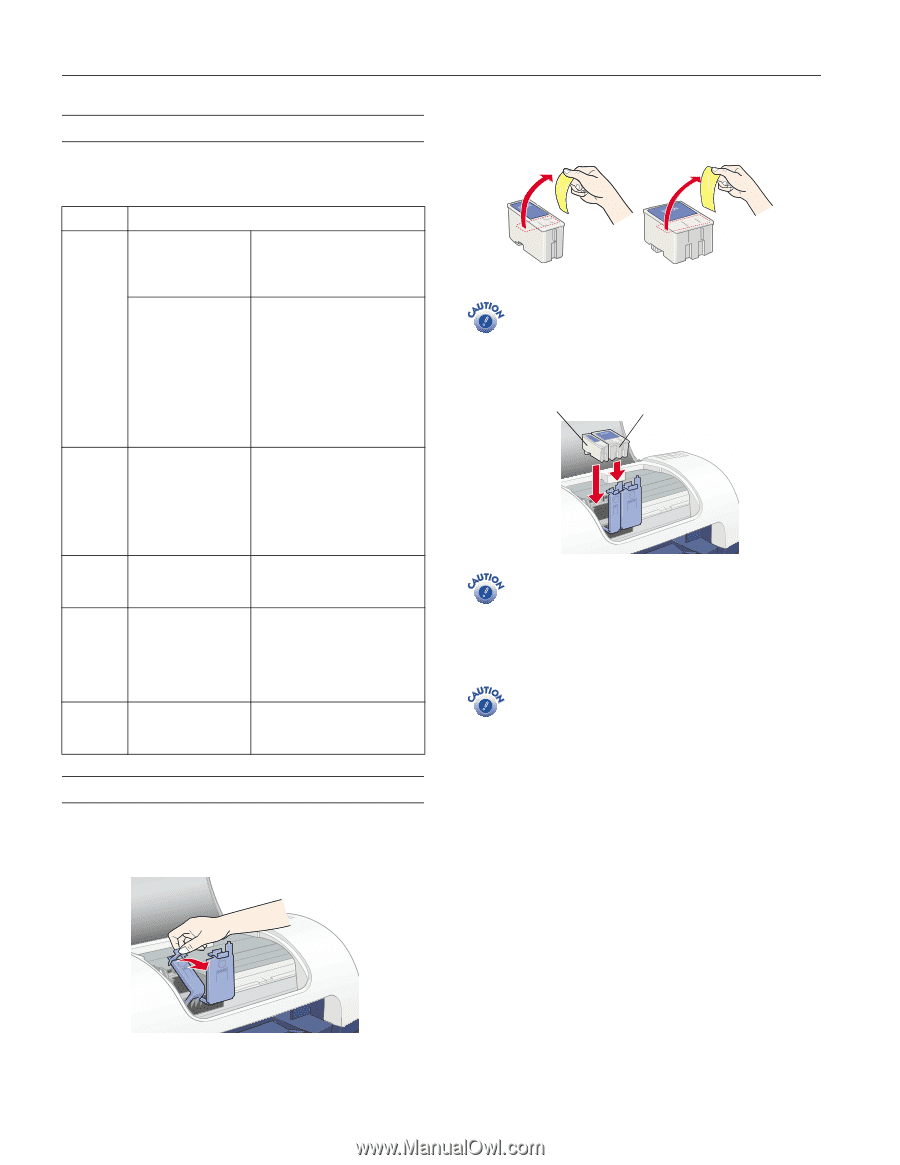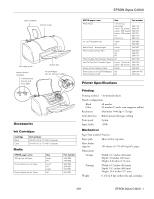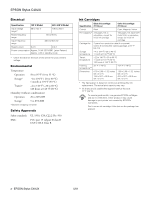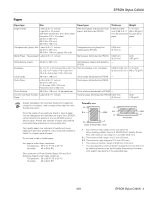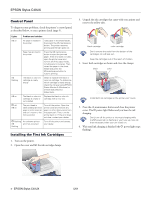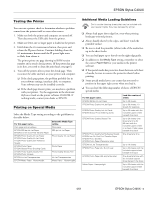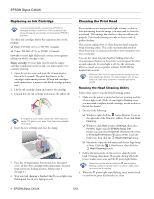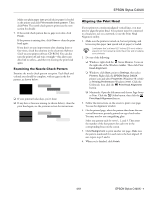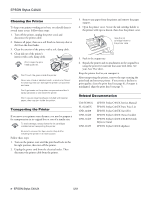Epson Stylus C40S Product Information Guide - Page 4
Control Panel, Installing the First Ink Cartridges
 |
View all Epson Stylus C40S manuals
Add to My Manuals
Save this manual to your list of manuals |
Page 4 highlights
EPSON Stylus C40UX Control Panel To diagnose some problems, check the printer's control panel, as described below, or run a printer check (page 5). Lights Problem and solution b on No paper is loaded in the printer Load paper in the sheet feeder, then press the b maintenance button. The printer resumes printing and the light goes out. Paper has jammed in the printer Press the b maintenance button to eject the jammed paper. If the error does not clear, open the printer cover and remove all of the paper inside, including any torn pieces. Then, reload the paper in the sheet feeder and press the b maintenance button to resume printing. b flashing The black or color ink cartridge is nearly empty Obtain a replacement black or color ink cartridge. To determine which cartridge is nearly empty, check the ink level using EPSON Status Monitor 3 (Windows) or EPSON StatusMonitor (Macintosh). b on The black or color ink cartridge is empty or not installed Replace the black or color ink cartridge with a new one. P off b on The print head is obstructed by jammed paper or other material and can't return to the home position Turn off the printer. Open the printer cover and remove any paper or other obstructions from the paper path. Then, turn the printer back on. If the error does not clear, contact your dealer. P flashing An unknown printer b error has occurred flashing Turn off the printer and contact your dealer. Installing the First Ink Cartridges 1. Turn on the printer. 2. Open the cover and lift the ink cartridge clamps 3. Unpack the ink cartridges that came with your printer and remove the yellow tabs. black cartridge color cartridge Don't remove the seals from the bottom of the cartridges; ink will leak out. Keep the cartridges out of the reach of children. 4. Insert both cartridges as shown and close the clamps. black color Install both ink cartridges or the printer won't work. 5. Press the b maintenance button and close the printer cover. The P power light flashes and you hear the ink charging. Don't turn off the printer or interrupt charging while the P power light is flashing or you'll use up more ink than necessary when you turn it back on. 6. Wait until ink charging is finished (the P power light stops flashing). 4 - EPSON Stylus C40UX 5/01