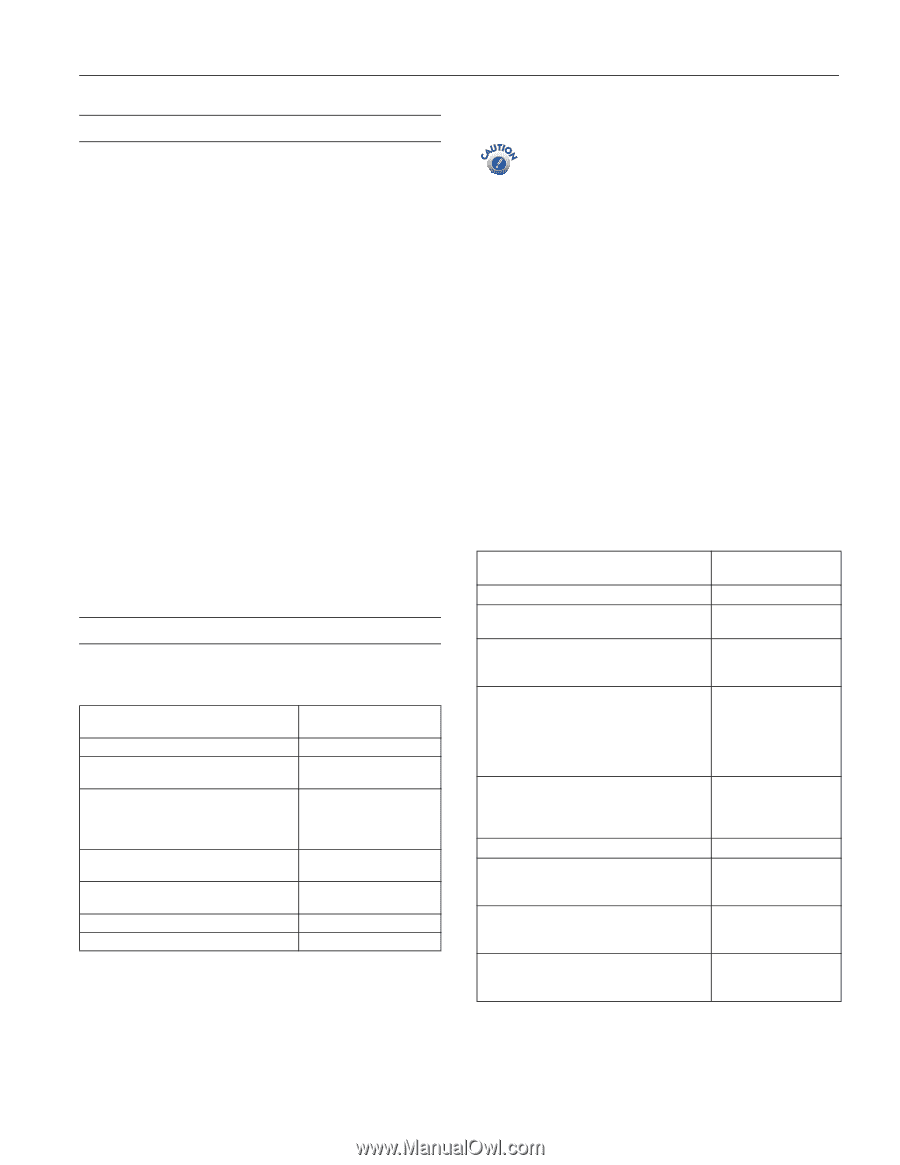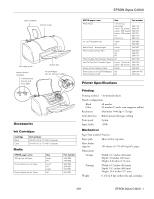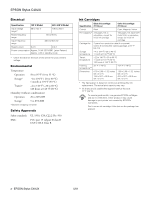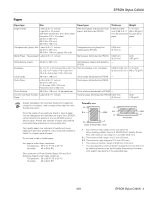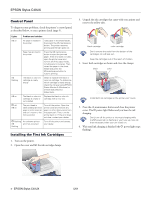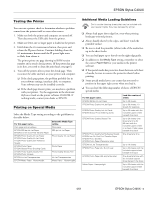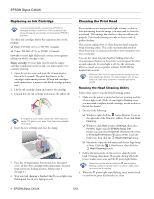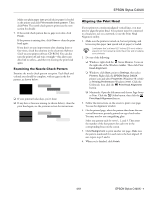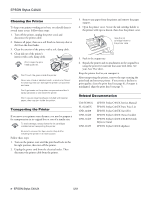Epson Stylus C40S Product Information Guide - Page 5
Testing the Printer, Printing on Special Media, Additional Media Loading Guidelines - software
 |
View all Epson Stylus C40S manuals
Add to My Manuals
Save this manual to your list of manuals |
Page 5 highlights
EPSON Stylus C40UX Testing the Printer You can run a printer check to determine whether a problem comes from the printer itself or some other source. 1. Make sure both the printer and computer are turned off. Then disconnect the USB cable from the printer. 2. Make sure letter-size or larger paper is loaded in the printer. 3. Hold down the b maintenance button, then press and release the Ppower button. Continue holding down the b maintenance button until the P power light starts to flash, then release it. The printer prints one page showing its ROM version number and a nozzle check pattern. (If the pattern has gaps in its dots, you need to clean the print head; see page 6.) 4. Turn off the printer after it prints the check page. Then reconnect the cable and turn on your printer and computer. ❏ If the check page prints, the problem probably lies in your software settings, interface cable, or computer. Your software may not be installed correctly. ❏ If the check page doesn't print, you may have a problem with your printer. Try the suggestions in the electronic Reference Guide on the printer software CD-ROM. If nothing works, contact your dealer or EPSON. Printing on Special Media Select the Media Type setting according to the guidelines in the table below. For this paper name... Plain paper and envelopes EPSON 360 dpi Ink Jet Paper EPSON Iron-On Cool Peel Transfer Paper EPSON Photo Quality Ink Jet Paper EPSON Photo Quality Ink Jet Cards EPSON Photo Quality Self Adhesive Sheets EPSON Photo Paper EPSON Glossy Photo Greeting Cards EPSON Photo Quality Glossy Film EPSON Photo Stickers EPSON Ink Jet Transparencies EPSON Matte Paper - Heavyweight Select this Media Type setting Plain paper 360 dpi Ink Jet Paper Photo Quality Ink Jet Paper Photo Paper Photo Quality Glossy Film Ink Jet Transparencies Matte Paper - Heavyweight Additional Media Loading Guidelines Don't use the cleaning sheets that may be included with your special media; they may damage the printer. ❏ Always load paper short edge first, even when printing landscape-oriented pictures. ❏ Always handle sheets by the edges, and don't touch the printable surface. ❏ Be sure to load the printable (whiter) side of the media face up in the sheet feeder. ❏ You can load paper up to the tab on the right edge guide. ❏ In addition to the Media Type setting, remember to select the correct Paper Size for your media in the printer software. ❏ If the special media has protective sheets between each sheet of media, be sure to remove the protective sheets before printing. ❏ Some special media have a cut corner that you need to position in the upper right corner when you load it. ❏ You can load the following number of sheets of EPSON special media: For this paper name... EPSON 360 dpi Ink Jet Paper EPSON Photo Quality Ink Jet Paper EPSON Photo Quality Ink Jet Cards EPSON Glossy Photo Greeting Cards EPSON Photo Quality Glossy Film EPSON Photo Quality Self Adhesive Sheets EPSON Iron-On Cool Peel Transfer Paper EPSON Photo Stickers EPSON Photo Paper (Panoramic size) EPSON Ink Jet Transparencies EPSON Photo Paper (4 × 6-inch size) EPSON Photo Paper (A4- and letter-size) Matte Paper - Heavyweight Load this number of sheets Up to 30 sheets Up to 30 sheets; 10 sheets for legal-size Up to 30 cards with the included support sheet beneath the stack Up to 20 sheets (one sheet at a time for A6-size) with the included support sheet or a sheet of plain paper beneath the stack One sheet at a time Up to 10 sheets Up to 20 sheets with the included support sheet beneath the stack One sheet at a time with the included support sheet beneath the sheet Up to 20 sheets with the included support sheet beneath the stack 4/01 EPSON Stylus C40UX - 5