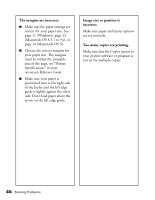Epson Stylus C62 Printer Basics - Page 47
Printer Problems, printing, but nothing prints.
 |
View all Epson Stylus C62 manuals
Add to My Manuals
Save this manual to your list of manuals |
Page 47 highlights
Printer Problems Only the green P power light is on, but nothing prints. I Make sure the interface cable is securely connected at both ends and meets the system requirements on pages 57 and 58. I Run a printer check as described on page 40. If the check page prints, make sure your software is installed correctly. I If you're printing on a network, you need to set up your printer for network printing, as described in your on-screen Reference Guide. The printer sounds as though it is printing, but nothing prints. I Make sure the print head nozzles are not clogged. To clean the print head, see page 27. I The printer won't operate properly if it's tilted or at an angle. Place it on a flat, stable surface. Your printer makes noise when you turn it on or after it has been sitting for a while. Your printer is performing routine maintenance. 42 Solving Problems Printing is too slow. Make sure your system meets the requirements listed on pages 57 and 58. If you're printing a high-resolution image, you need more than the minimum requirements. You may also need to: I Clear space on your hard drive or run a defragmentation utility. I Close programs that you're not using. I Increase your system's memory. For the fastest printing, try these tips: I Select Draft as the Quality type (Windows) or set the Quality/Speed slider to Speed (Macintosh). I In the Advanced window, turn High Speed on (Windows) or MicroWeave® off and High Speed on (Macintosh). I If your printer is connected to a hub, disconnect any unused USB devices. I If you're using the parallel port, enable ECP/DMA mode on your computer's parallel port. See your computer documentation or the manufacturer for instructions.