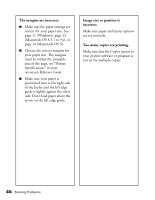Epson Stylus C62 Printer Basics - Page 56
Open the OS X, Close Print Center and start up your Macintosh in OS 9.x. - series m
 |
View all Epson Stylus C62 manuals
Add to My Manuals
Save this manual to your list of manuals |
Page 56 highlights
13. Open the OS X Applications folder, then open the Utilities folder and select Print Center. Select Print Center Note: If you see this screen, click Add. If C62 Series already appears in the Printer list, go to step 16. 14. At the Printer List screen, click Add Printer. 15. Select EPSON USB, click C62 Series(USB), then click Add. Your printer appears in the printer list. 16. Close Print Center and start up your Macintosh in OS 9.x. Follow the instructions in the next section to install the OS 9.x printer driver and optional software for your Macintosh Classic applications. Installing Your Printer Software 51

Installing Your Printer Software
51
13. Open the OS X
Applications
folder, then open the
Utilities
folder and select
Print Center
.
Note:
If you see this screen, click
Add
.
If
C62 Series
already appears in the
Printer list, go to step 16.
14. At the Printer List screen, click
Add
Printer
.
15. Select
EPSON USB
, click
C62 Series(USB)
, then click
Add
.
Your printer appears in the printer list.
16. Close Print Center and start up your Macintosh in OS 9.x.
Follow the instructions in the next section to install the OS 9.x printer driver and
optional software for your Macintosh Classic applications.
Select Print Center