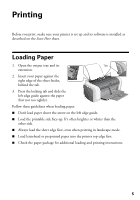Epson Stylus C66 Quick Reference Guide - Page 6
Basic Printing - windows 7
 |
View all Epson Stylus C66 manuals
Add to My Manuals
Save this manual to your list of manuals |
Page 6 highlights
Basic Printing Whenever you print, be sure to: ■ Use the right paper. For the best-looking photos, most vivid colors, and greatest detail, always use genuine Epson® papers and inks. ■ Choose the right printer settings. Your printer automatically adjusts itself for each type of paper. That's why printer settings are important. They tell your printer what kind of paper you're using and what type of print you want. Make sure you check your printer settings every time you print. 1. Start your program and open the file you want to print. 2. From the File menu, click Print. You see a Print window like this one: Select your printer here Click here to open your printer software 3. Make sure EPSON Stylus C66 Series is selected. 4. Click the Properties or Preferences button. (If you see a Setup, Printer, or Options button, click it. Then click Properties or Preferences on the next screen.) 6 Printing