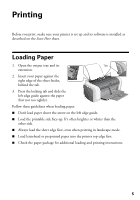Epson Stylus C66 Quick Reference Guide - Page 9
button, click it. Then click, next screen.
 |
View all Epson Stylus C66 manuals
Add to My Manuals
Save this manual to your list of manuals |
Page 9 highlights
5. From the File menu, click Print. You see a Print window like this one: Select your printer here Click here to open your printer software 6. Click the Properties or Preferences button. (If you see a Setup, Printer, or Options button, click it. Then click Properties or Preferences on the next screen.) 7. Select the following in the printer settings window: Photo or Best Photo Borderless Photo paper type 4 x 6 in is automatically selected Orientation 8. Select Photo or Best Photo as the Quality Option setting. Printing 4 × 6 Borderless Photos 9

Printing 4 × 6 Borderless Photos
9
5.
From the File menu, click
Print
. You see a Print window like this one:
6.
Click the
Properties
or
Preferences
button. (If you see a
Setup
,
Printer
, or
Options
button, click it. Then click
Properties
or
Preferences
on the
next screen.)
7.
Select the following in the printer settings window:
8.
Select
Photo
or
Best Photo
as the Quality Option setting.
Click here to
open your printer
software
Select your printer here
Photo or Best Photo
Orientation
4 x 6 in is
automatically
selected
Photo paper
type
Borderless