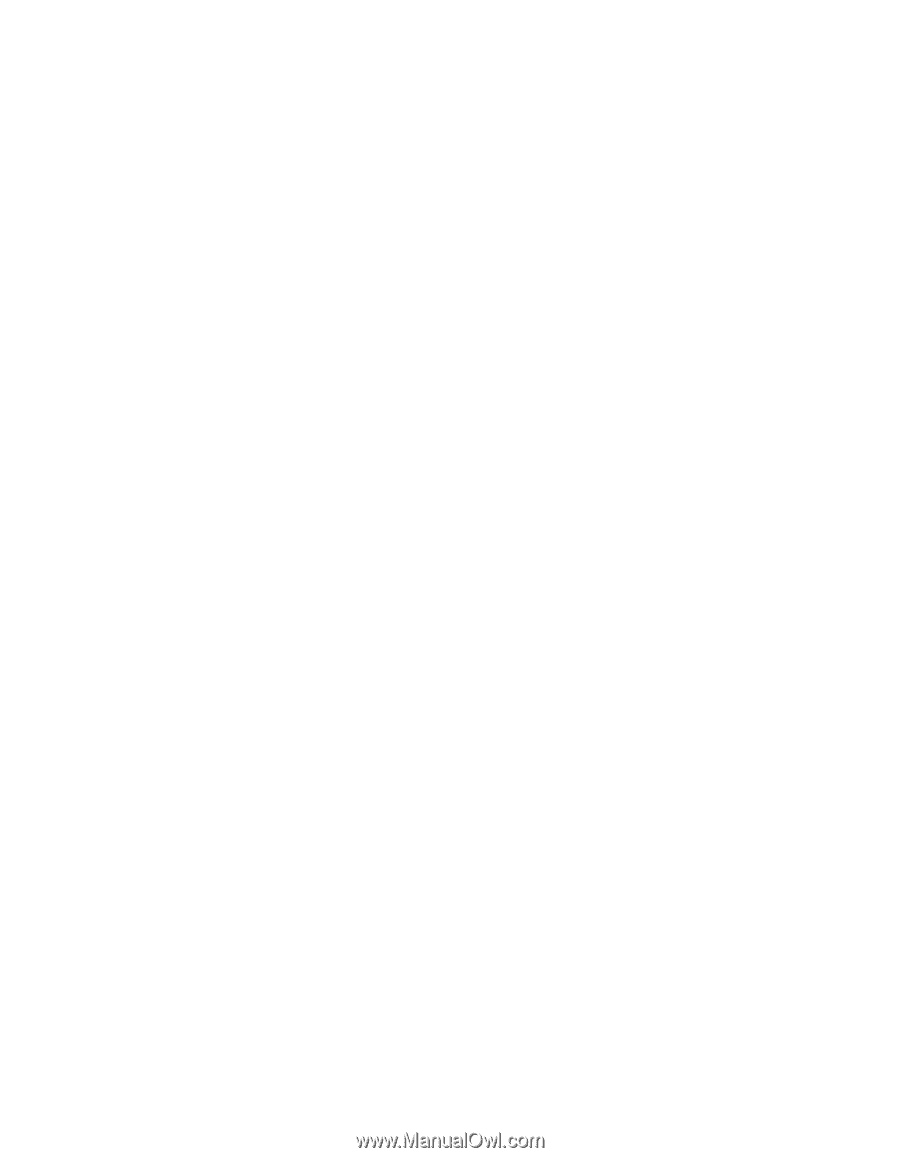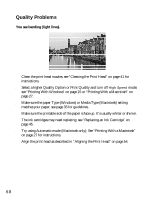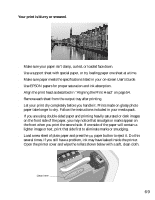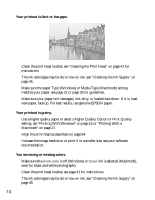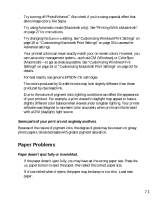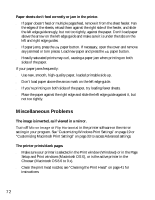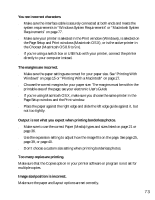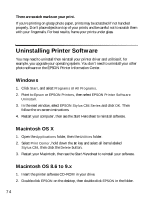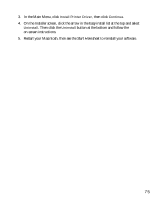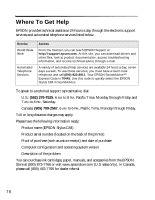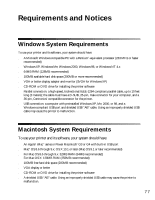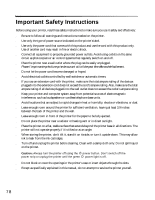Epson Stylus C84 Printer Basics - Page 73
system requirements in Windows System Requirements or Macintosh System
 |
View all Epson Stylus C84 manuals
Add to My Manuals
Save this manual to your list of manuals |
Page 73 highlights
You see incorrect characters. ■ Make sure the interface cable is securely connected at both ends and meets the system requirements in "Windows System Requirements" or "Macintosh System Requirements" on page 77. ■ Make sure your printer is selected in the Print window (Windows), is selected on the Page Setup and Print windows (Macintosh OS X), or is the active printer in the Chooser (Macintosh OS 8.6 to 9.x). ■ If you're using a switch box or USB hub with your printer, connect the printer directly to your computer instead. The margins are incorrect. ■ Make sure the paper settings are correct for your paper size. See "Printing With Windows" on page 15 or "Printing With a Macintosh" on page 27. ■ Choose the correct margins for your paper size. The margins must be within the printable area of the page; see your electronic User's Guide. ■ If you're using Macintosh OS X, make sure you choose the same printer in the Page Setup window and the Print window. ■ Place the paper against the right edge and slide the left edge guide against it, but not too tightly. Output is not what you expect when printing borderless photos. ■ Make sure to use the correct Paper (Media) types and sizes listed on page 21 or page 36. ■ Use the expansion setting to adjust how the image fits on the page. See page 25, page 39, or page 40. ■ Don't choose a custom size setting when printing borderless photos. Too many copies are printing. Make sure that the Copies option in your printer software or program is not set for multiple copies. Image size/position is incorrect. Make sure the paper and layout options are set correctly. 73