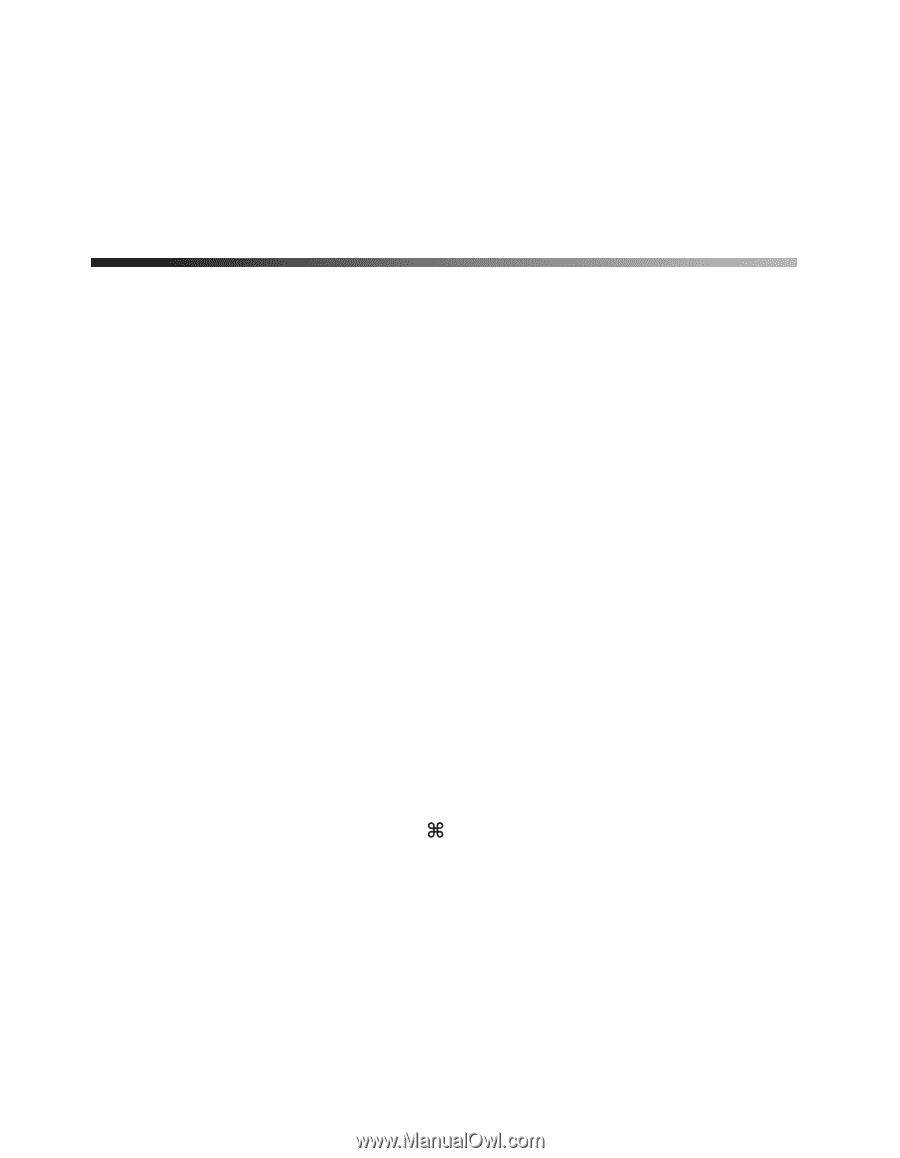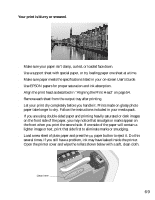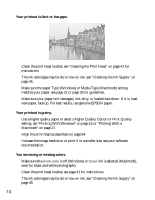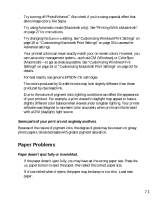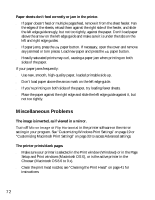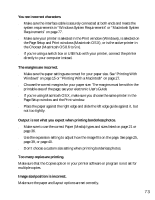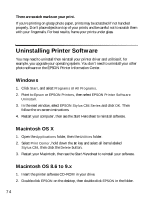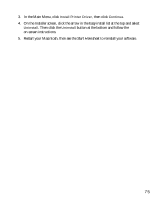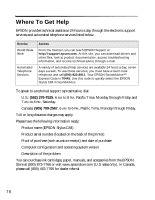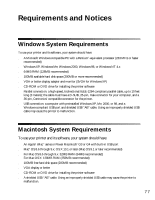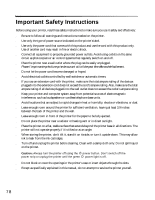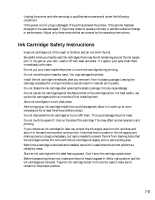Epson Stylus C84 Printer Basics - Page 74
Uninstalling Printer Software, Windows, Macintosh OS X, Macintosh OS 8.6 to 9.x - driver for windows 7
 |
View all Epson Stylus C84 manuals
Add to My Manuals
Save this manual to your list of manuals |
Page 74 highlights
There are scratch marks on your print. If you're printing on glossy photo paper, prints may be scratched if not handled properly. Don't place objects on top of your prints, and be careful not to scratch them with your fingernails. For best results, frame your prints under glass. Uninstalling Printer Software You may need to uninstall then reinstall your printer driver and utilities if, for example, you upgrade your operating system. You don't need to uninstall your other photo software or the EPSON Printer Information Center. Windows 1. Click Start, and select Programs or All Programs. 2. Point to Epson or EPSON Printers, then select EPSON Printer Software Uninstall. 3. In the next window, select EPSON Stylus C84 Series and click OK. Then follow the on-screen instructions. 4. Restart your computer, then see the Start Here sheet to reinstall software. Macintosh OS X 1. Open the Applications folder, then the Utilities folder. 2. Select Print Center, hold down the key and select all items labeled Stylus C84, then click the Delete button. 3. Restart your Macintosh, then see the Start Here sheet to reinstall your software. Macintosh OS 8.6 to 9.x 1. Insert the printer software CD-ROM in your drive. 2. Double-click EPSON on the desktop, then double-click EPSON in the folder. 74