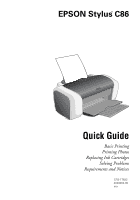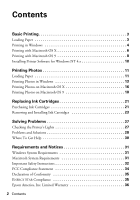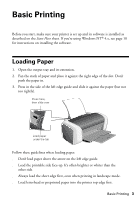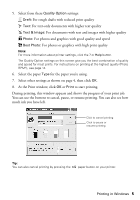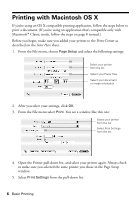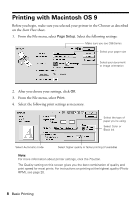Epson Stylus C86 Quick Reference Guide - Page 4
Printing in Windows - software
 |
View all Epson Stylus C86 manuals
Add to My Manuals
Save this manual to your list of manuals |
Page 4 highlights
Printing in Windows 1. From the File menu, click Print. You see a Print window like this one: Select your printer here Click here to open your printer software 2. Make sure Epson Stylus C86 Series is selected. 3. Click the Properties or Preferences button. (If you see a Setup, Printer, or Options button, click it. Then click Properties or Preferences on the next screen.) 4. Select the following in the properties window: Select the type of document you're printing Select your paper Type Select your paper Size Select your document or image orientation 4 Basic Printing

4
Basic Printing
Printing in Windows
1.
From the File menu, click
Print
. You see a Print window like this one:
2.
Make sure
Epson Stylus C86
Series
is selected.
3.
Click the
Properties
or
Preferences
button. (If you see a
Setup
,
Printer
, or
Options
button, click it. Then click
Properties
or
Preferences
on the
next screen.)
4.
Select the following in the properties window:
Click here to
open your printer
software
Select your printer here
Select the type
of document
you’re printing
Select your
paper Type
Select your
paper Size
Select your
document or
image orientation