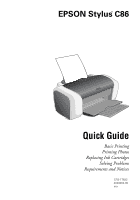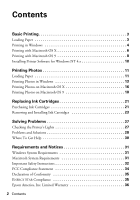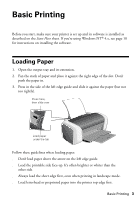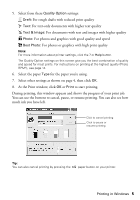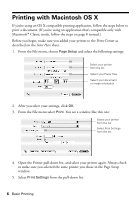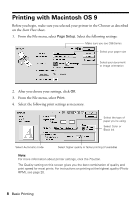Epson Stylus C86 Quick Reference Guide - Page 5
Select other settings as shown on then click, for the paper you're using. - ink
 |
View all Epson Stylus C86 manuals
Add to My Manuals
Save this manual to your list of manuals |
Page 5 highlights
5. Select from these Quality Option settings: Draft: For rough drafts with reduced print quality Text: For text-only documents with higher text quality Text & Image: For documents with text and images with higher quality Photo: For photos and graphics with good quality and speed Best Photo: For photos or graphics with high print quality Note: For more information about printer settings, click the ? or Help button. The Quality Option settings on this screen give you the best combination of quality and speed for most prints. For instructions on printing at the highest quality (Photo RPM), see page 14. 6. Select the paper Type for the paper you're using. 7. Select other settings as shown on page 4, then click OK. 8. At the Print window, click OK or Print to start printing. During printing, this window appears and shows the progress of your print job. You can use the buttons to cancel, pause, or resume printing. You can also see how much ink you have left. Click to cancel printing Click to pause or resume printing Tip: You can also cancel printing by pressing the paper button on your printer. Printing in Windows 5