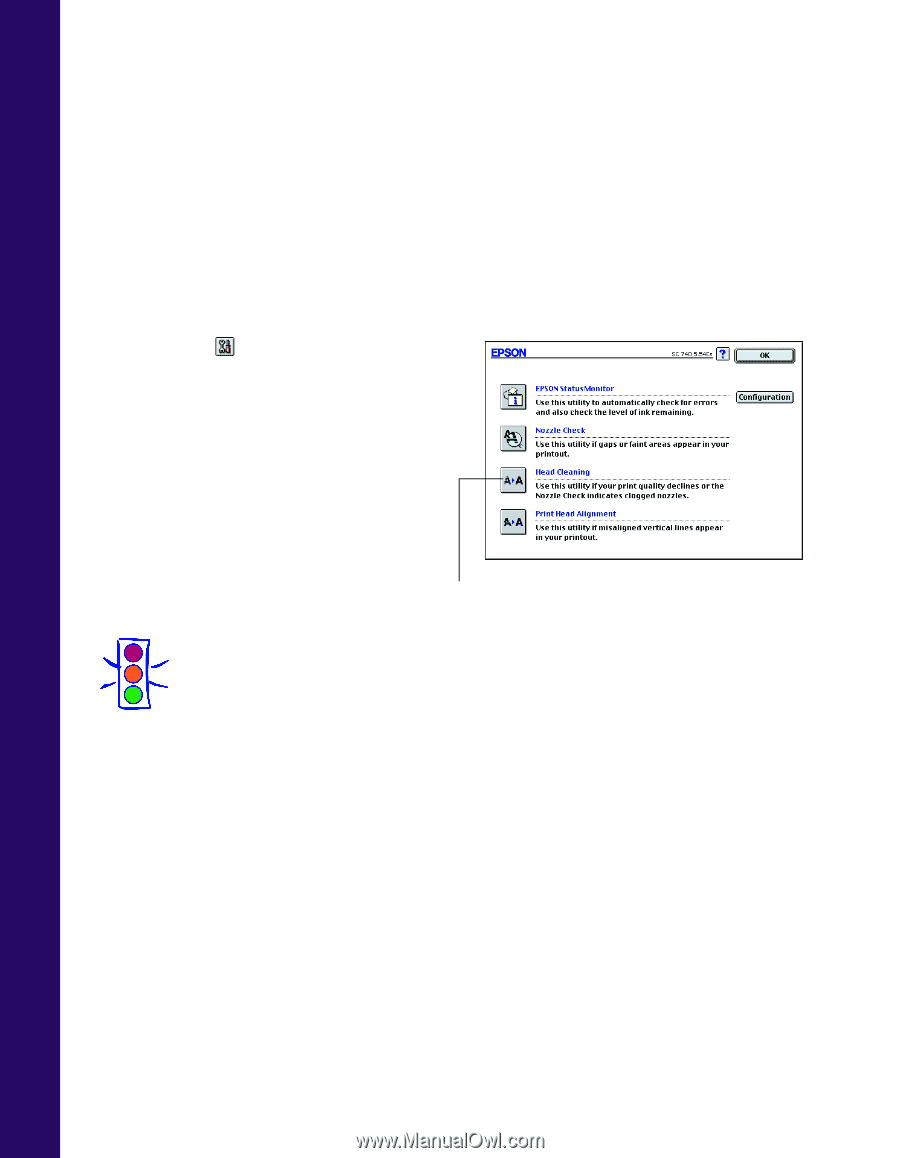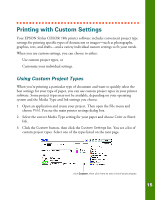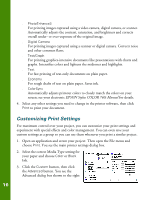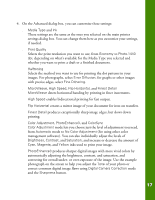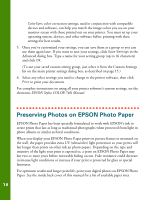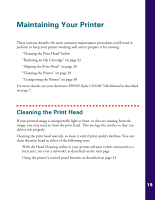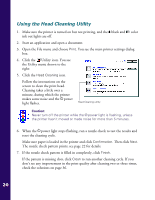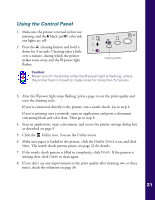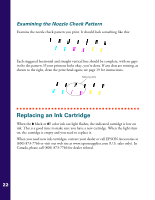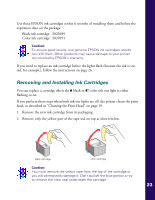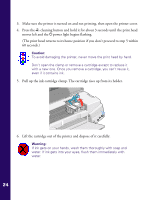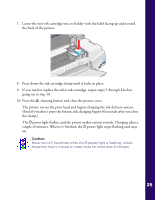Epson Stylus COLOR 740i Printer Basics - Page 26
Using the Head Cleaning Utility, power light stops flashing
 |
View all Epson Stylus COLOR 740i manuals
Add to My Manuals
Save this manual to your list of manuals |
Page 26 highlights
Using the Head Cleaning Utility 1. Make sure the printer is turned on but not printing, and the B black and A color ink out lights are off. 2. Start an application and open a document. 3. Open the File menu and choose Print. You see the main printer settings dialog box. 4. Click the Utility icon. You see the Utility menu shown to the right: 5. Click the Head Cleaning icon. Follow the instructions on the screen to clean the print head. Cleaning takes a little over a minute, during which the printer makes some noise and the Ppower light flashes. Head Cleaning utility Caution: Never turn off the printer while the P power light is flashing, unless the printer hasn't moved or made noise for more than 5 minutes. 6. When the Ppower light stops flashing, run a nozzle check to test the results and reset the cleaning cycle. Make sure paper is loaded in the printer and click Confirmation. Then click Next. The nozzle check pattern prints; see page 22 for details. 7. If the nozzle check pattern is filled in completely, click Finish. If the pattern is missing dots, click Clean to run another cleaning cycle. If you don't see any improvement in the print quality after cleaning two or three times, check the solutions on page 36. 20