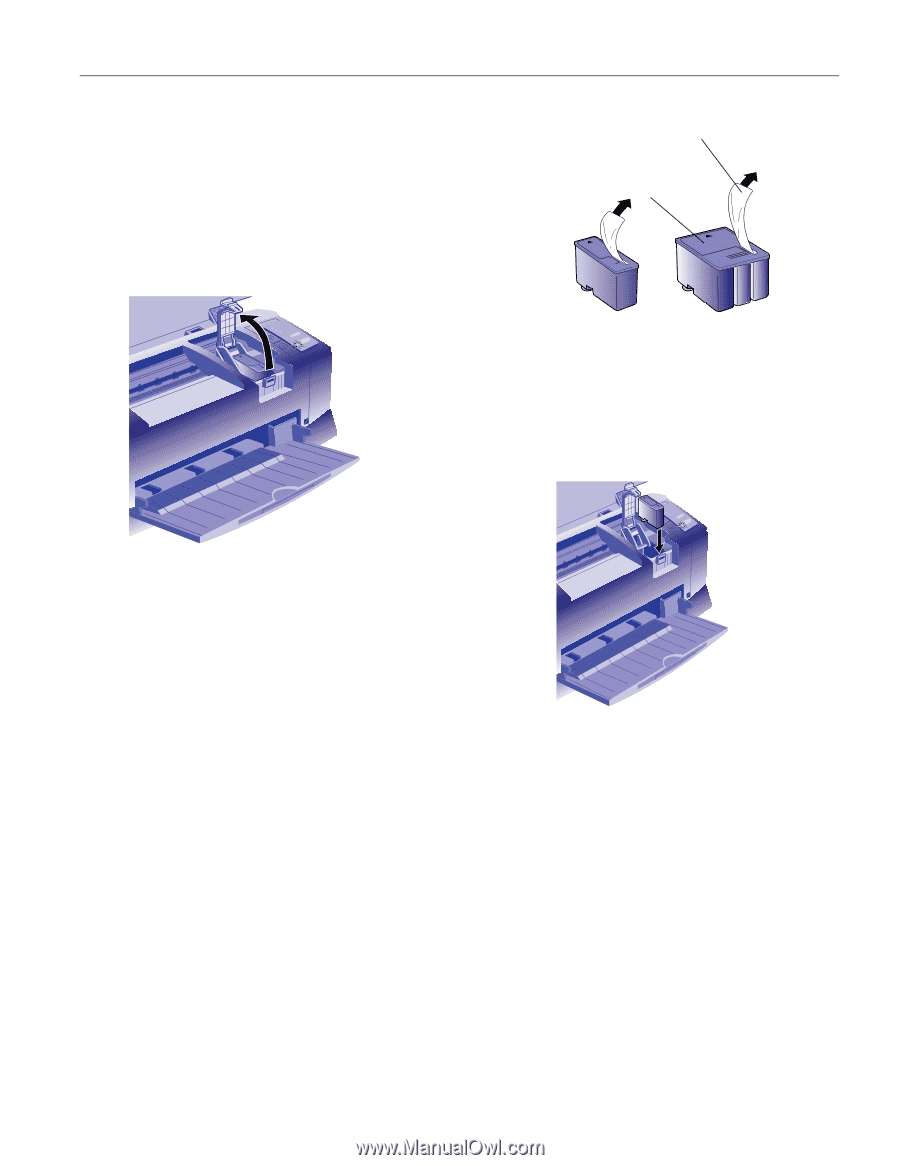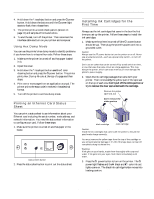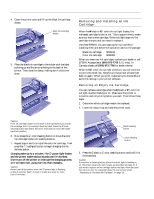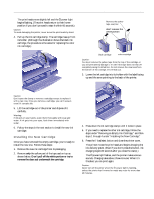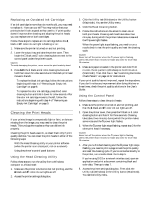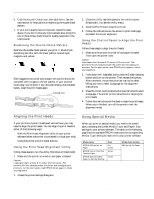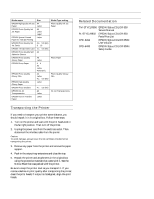Epson Stylus COLOR 850N Product Information Guide - Page 9
Installing the New Cartridge, Don't pull off the white portion or try
 |
View all Epson Stylus COLOR 850N manuals
Add to My Manuals
Save this manual to your list of manuals |
Page 9 highlights
EPSON Stylus COLOR 850N The print heads move slightly left and the Ppower light begins flashing. (The print heads return to their home position if you don't proceed to step 4 within 60 seconds.) Caution: To avoid damaging the printer, never move the print heads by hand. 4. Pull up the ink cartridge clamp. The cartridge rises up from its holder. (Although the illustration shows the black ink cartridge, the procedure is the same for replacing the color ink cartridge.) Remove the yellow tape seal, but don't remove the white portion black cartridge color cartridge Caution: You must remove the yellow tape from the top of the cartridge or you will permanently damage it. It's OK if the tape does not tear off completely along its dotted line. Do not remove the clear seal from the bottom of the cartridge; ink will leak out. 3. Lower the ink cartridge into its holder with the label facing up and the arrow pointing to the back of the printer. Caution: Don't open the clamp or remove a cartridge except to replace it with a new one. Once you remove a cartridge, you can't reuse it, even if it contains ink. 5. Lift the cartridge out of the printer and dispose of it carefully. Warning: If ink gets on your hands, wash them thoroughly with soap and water. If ink gets into your eyes, flush them immediately with water. 6. Follow the steps in the next section to install the new ink cartridge. Installing the New Cartridge Once you have removed the empty cartridge, you're ready to install the new one. Follow these steps: 1. Remove the new ink cartridge from its packaging. 2. Remove only the yellow part of the tape seal on top as shown below. Don't pull off the white portion or try to remove the clear seal underneath the cartridge. 4. Press down the ink cartridge clamp until it locks in place. 5. If you need to replace the other ink cartridge, follow the steps under "Removing an Empty Ink Cartridge," and then steps 1 through 4 under "Installing the New Cartridge." 6. Press the E load/eject button and close the printer cover. The printer moves the print heads and begins charging the ink delivery system. (Even if you don't press the button, ink charging begins 60 seconds after you close the clamp.) The Ppower light flashes, and the printer makes various sounds. Charging takes about three minutes. When it's finished, you can print again. Caution: Never turn off the printer when the P power light is flashing, unless the printer hasn't moved or made any noise for more than 10 minutes. 4/98 EPSON Stylus COLOR 850N - 9