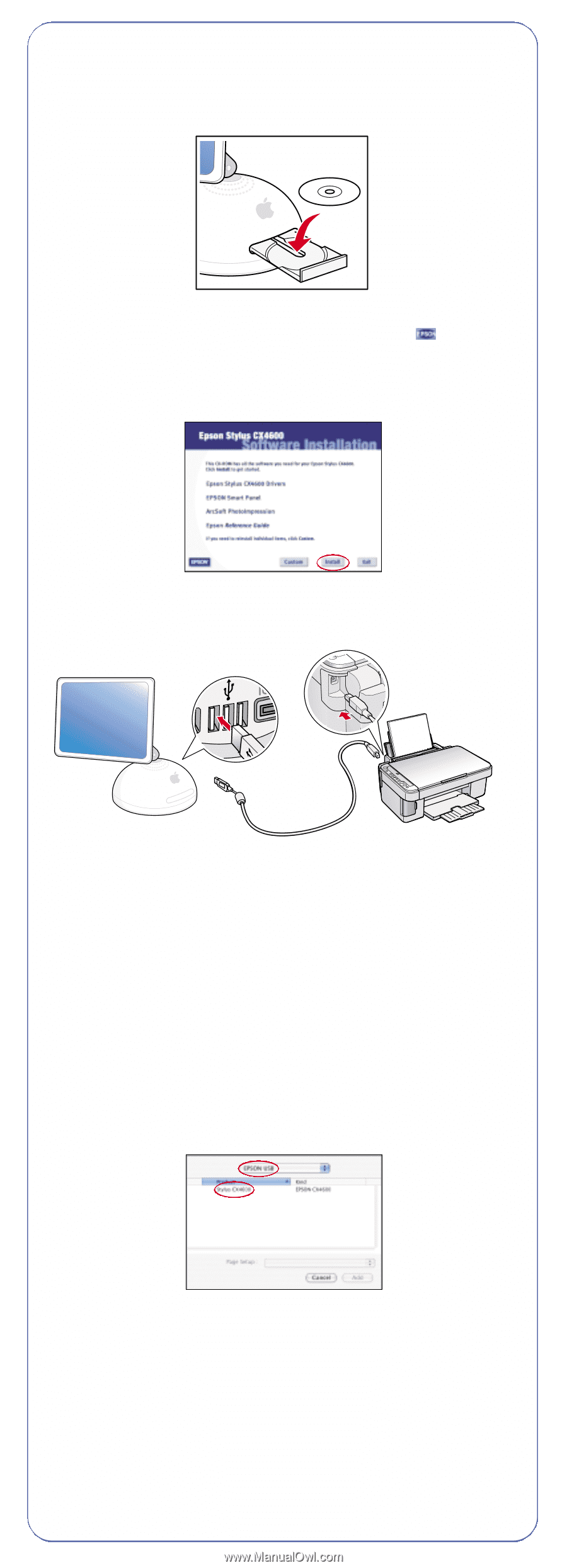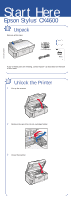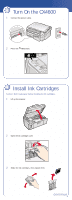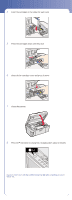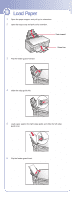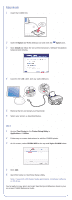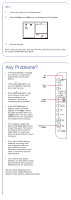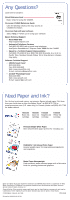Epson Stylus CX4600 Start Here Card - Page 6
Macintosh, OS X - software
 |
View all Epson Stylus CX4600 manuals
Add to My Manuals
Save this manual to your list of manuals |
Page 6 highlights
Macintosh 1 Insert the CX4600 CD. 2 Open the Epson CD-ROM desktop icon and click the Epson icon. 3 Click Install and follow the on-screen instructions. Software installation takes several minutes. 4 Connect the USB cable. Use any open USB port. 5 Remove the CD and restart your Macintosh. 6 Select your printer as described below. OS X 1 Access Print Center or the Printer Setup Utility in Applications > Utilities. 2 Follow any on-screen instructions to add the CX4600 printer. 3 At this screen, select EPSON USB at the top and Stylus CX4600 below. 4 Click Add. 5 Quit Print Center or the Printer Setup Utility. Note: If you print with Classic Mode applications, install your software on OS 9 too. You're ready to copy, print, and scan! See the Quick Reference book or your on-screen CX4600 Reference Guide. continue