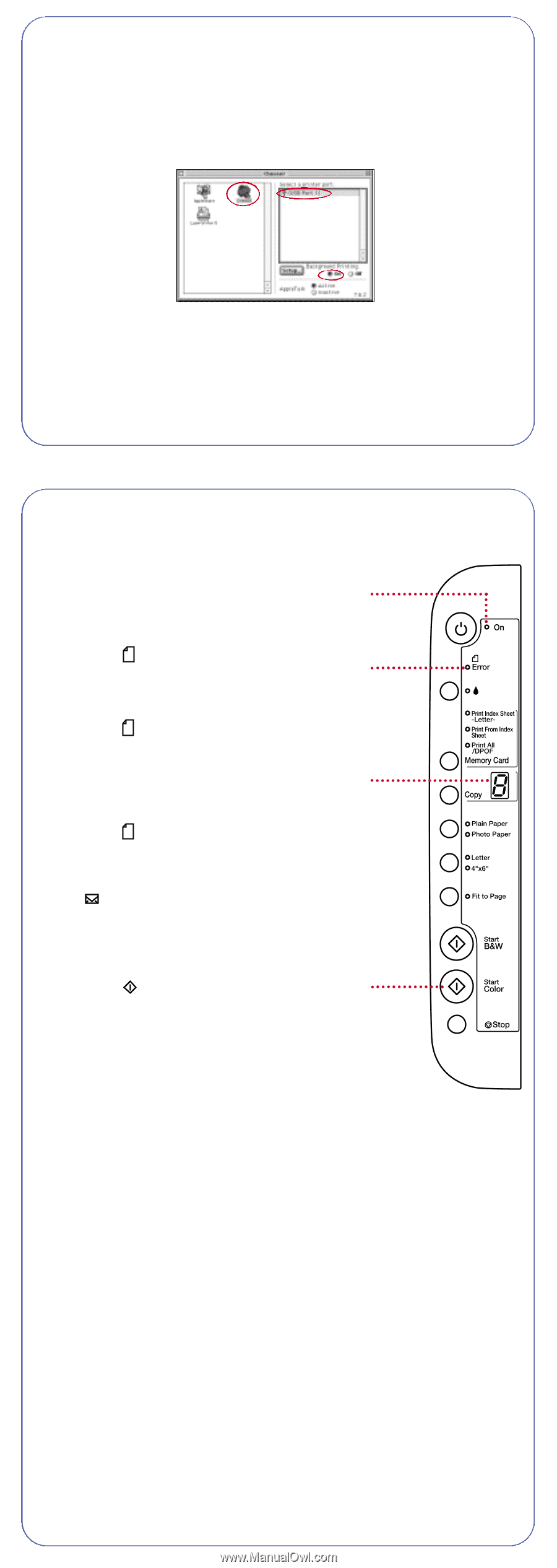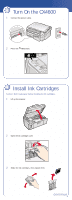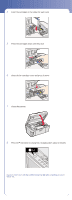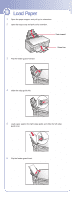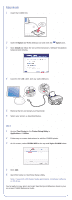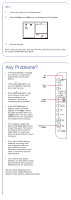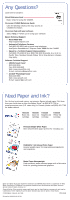Epson Stylus CX4600 Start Here Card - Page 7
OS 9, Any Problems
 |
View all Epson Stylus CX4600 manuals
Add to My Manuals
Save this manual to your list of manuals |
Page 7 highlights
OS 9 1 Access the Chooser in the Apple menu. 2 Select CX4600, your USB port, and Background Printing On. 3 Quit the Chooser. You're ready to copy, print, and scan! See the Quick Reference book or your on-screen CX4600 Reference Guide. Any Problems? • If the green On light is flashing, just wait until it stops before On pressing any control panel light buttons. • If the red Error light is on, turn the CX4600 off and then on to clear the error. Error light • If the red Error light is still on or flashing, check your paper loading and ink installation, and look for remaining packing material. Copy window • If the red Error light is flashing rapidly and an H appears in the Copy window, the paper thickness lever is in the position. See your Quick Reference book for instructions on setting the lever position. • If you suspect a paper jam, press the Start Color button to eject the paper, then pull out the jammed sheets from the sheet feeder or output tray. See your Quick Reference book for details. Start Color button • If you have trouble copying, scanning, or printing from your computer, make sure you installed all of your software as described on this sheet. If necessary, uninstall and reinstall it. • If you have a print quality problem, you may need to clean your print head. See your Quick Reference book for instructions. See your Quick Reference book and on-screen CX4600 Reference Guide for more problem-solving information.