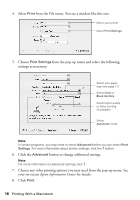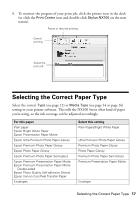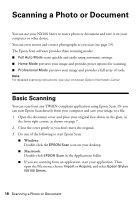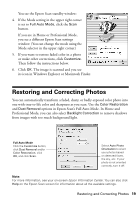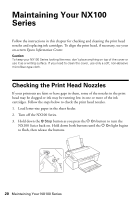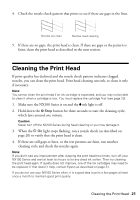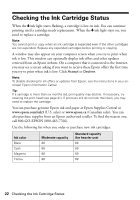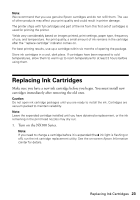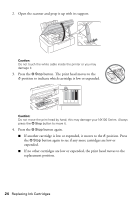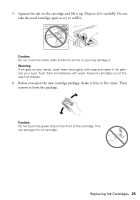Epson Stylus NX105 Quick Guide - Page 21
Cleaning the Print Head - replace ink cartridge
 |
View all Epson Stylus NX105 manuals
Add to My Manuals
Save this manual to your list of manuals |
Page 21 highlights
4. Check the nozzle check pattern that prints to see if there are gaps in the lines. Nozzles are clean Nozzles need cleaning 5. If there are no gaps, the print head is clean. If there are gaps or the pattern is faint, clean the print head as described in the next section. Cleaning the Print Head If print quality has declined and the nozzle check pattern indicates clogged nozzles, you can clean the print head. Print head cleaning uses ink, so clean it only if necessary. Note: You cannot clean the print head if an ink cartridge is expended, and you may not be able to clean it when a cartridge is low. You must replace the cartridge first (see page 23). 1. Make sure the NX100 Series is on and the B ink light is off. 2. Hold down the y Stop button for three seconds to start the cleaning cycle, which lasts around one minute. Caution: Never turn off the NX100 Series during head cleaning or you may damage it. 3. When the P On light stops flashing, run a nozzle check (as described on page 20) to verify that the print head is clean. 4. If there are still gaps or lines, or the test patterns are faint, run another cleaning cycle and check the nozzles again. Note: If you don't see any improvement after cleaning the print head two times, turn off your NX100 Series and wait at least six hours to let any dried ink soften. Then try cleaning the print head again. If quality does not improve, one of the ink cartridges may need to be replaced. If that doesn't help, contact Epson as described on page 31. If you do not use your NX100 Series often, it is a good idea to print a few pages at least once a month to maintain good print quality. Cleaning the Print Head 21