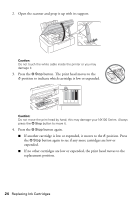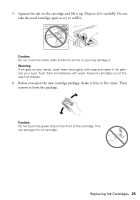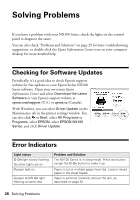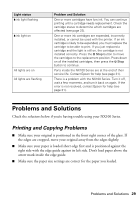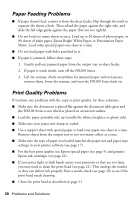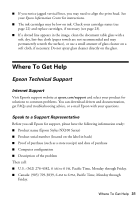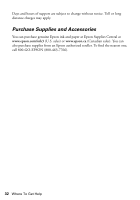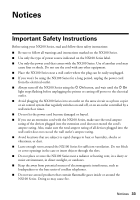Epson Stylus NX105 Quick Guide - Page 29
Problems and Solutions, Printing and Copying Problems - installing
 |
View all Epson Stylus NX105 manuals
Add to My Manuals
Save this manual to your list of manuals |
Page 29 highlights
Light status B ink light flashing B ink light on All lights are on All lights are flashing Problem and Solution One or more cartridges have low ink. You can continue printing until a cartridge needs replacement. Check the cartridge status to determine which cartridges are affected (see page 22). One or more ink cartridges are expended, incorrectly installed, or cannot be used with the printer. If an ink cartridge is likely to be expended, you must replace the cartridge to be able to print. If you just replaced a cartridge and the light is still on, the cartridge is not installed correctly. Press the y Stop button to move the cartridges to the replacement position. Press down on all the installed cartridges, then press the y Stop button to continue. Parts inside the NX100 Series are at the end of their service life. Contact Epson for help (see page 31). There is a problem with the NX100 Series. Turn it off, wait a few moments, and turn it back on again. If the error is not resolved, contact Epson for help (see page 31). Problems and Solutions Check the solutions below if you're having trouble using your NX100 Series. Printing and Copying Problems ■ Make sure your original is positioned in the front right corner of the glass. If the edges are cropped, move your original away from the edges slightly. ■ Make sure your paper is loaded short edge first and is positioned against the right side with the edge guide against its left side. Don't load paper above the arrow mark inside the edge guide. ■ Make sure the paper size settings are correct for the paper you loaded. Problems and Solutions 29