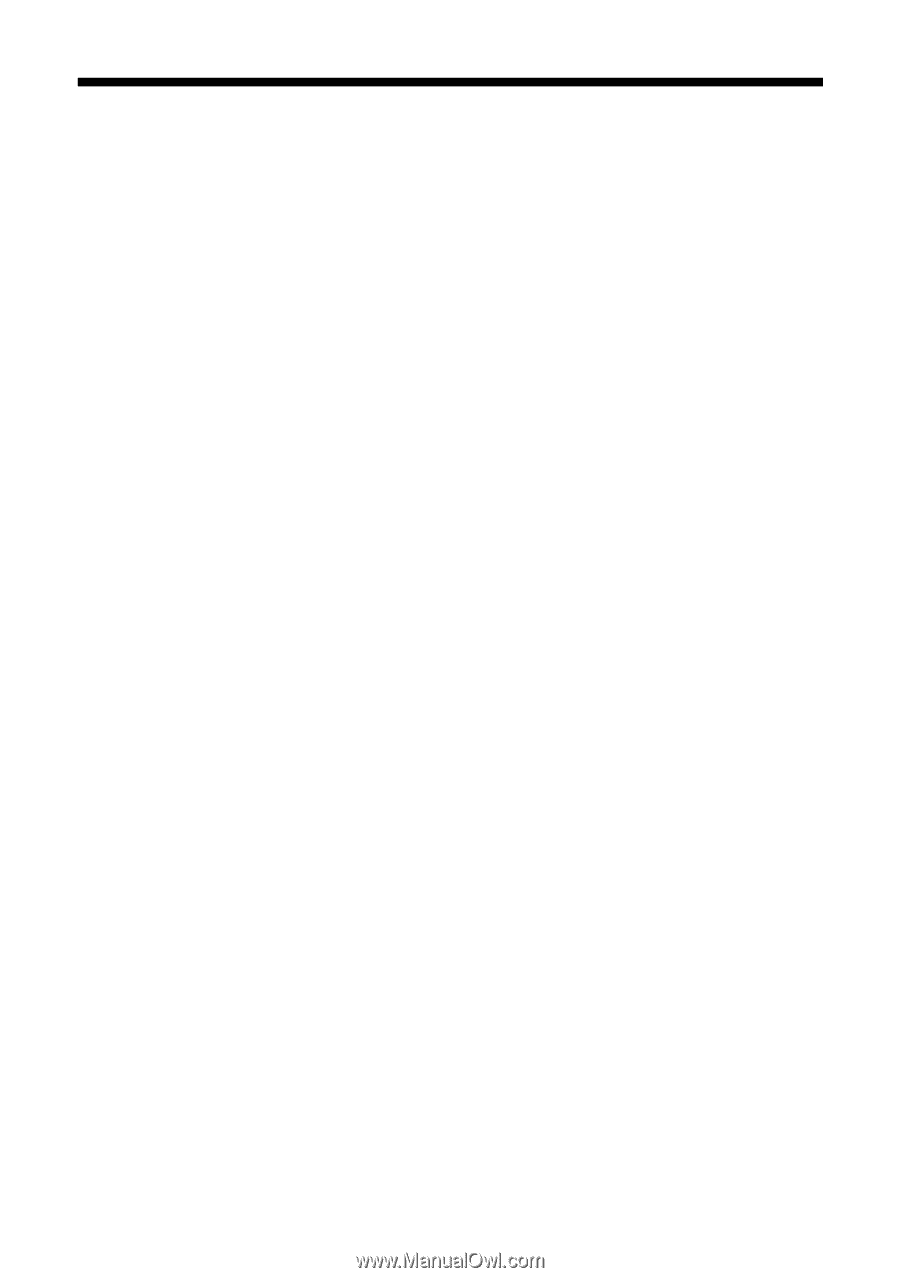Epson Stylus NX127 Quick Guide - Page 29
Problems and Solutions, Printing and Copying Problems, Paper Feeding Problems - printer problems
 |
View all Epson Stylus NX127 manuals
Add to My Manuals
Save this manual to your list of manuals |
Page 29 highlights
Problems and Solutions Check the solutions below if you're having trouble using your Epson printer. Printing and Copying Problems ■ Make sure your original is positioned in the front right corner of the glass. If the edges are cropped, move your original away from the edges slightly. ■ Make sure your paper is loaded short edge first and is positioned against the right side with the edge guide against its left side. Don't load paper above the arrow mark inside the edge guide. ■ Make sure the paper size settings are correct for the paper you loaded. Paper Feeding Problems ■ If paper doesn't feed, remove it from the sheet feeder. Flip through the stack to separate the sheets a little. Then reload the paper against the right side, and slide the left edge guide against the paper (but not too tightly). ■ Do not load too many sheets at once. You can load up to 100 sheets of letteror A4-size plain paper, 80 sheets of Bright White or Presentation Paper Matte, or 10 sheets of Premium Photo Paper Glossy (4 × 6 inch only). Load all other papers one sheet at a time. See your online User's Guide for more information. ■ Do not load paper with holes punched in it. ■ If paper is jammed, follow these steps: 1. Gently pull out jammed paper from the output tray or sheet feeder. 2. If paper is stuck inside, press either of the copy buttons to eject the paper. Remove any jammed paper and torn pieces. If the error light is still lit, turn off your Epson printer. Problems and Solutions 29