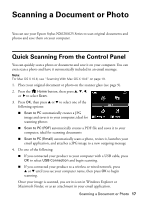Epson Stylus NX625 Quick Reference Guide - Page 22
Checking Ink Levels - black ink
 |
View all Epson Stylus NX625 manuals
Add to My Manuals
Save this manual to your list of manuals |
Page 22 highlights
Checking Ink Levels You can check the ink levels anytime right on the LCD screen. To check the ink levels with your Windows or Macintosh software, see the instructions in your online User's Guide. Note: Printing stops when an ink cartridge is expended. If a color cartridge is expended, you may be able to continue printing temporarily with black ink; see the online User's Guide for more information. If the black cartridge is expended, you must replace it to continue printing. 1. Press Home, then press u, d, l, or r to select Setup. 2. Press OK, then press OK again to select Ink Levels. 3. The ink cartridge status is displayed. See page 24 to replace a cartridge, if necessary. 4. Press OK to exit. In Windows, a window may appear on your computer screen if you try to print when ink is low. This window can optionally display ink offers and other updates from Epson. Note: To disable checking for ink offers or updates from Epson, see the instructions in your online User's Guide. 22 Checking Ink Levels