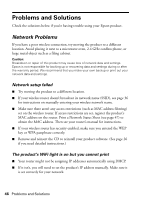Epson Stylus NX625 Quick Reference Guide - Page 45
Solving Problems, Checking for Software Updates, Error Indicators - driver
 |
View all Epson Stylus NX625 manuals
Add to My Manuals
Save this manual to your list of manuals |
Page 45 highlights
Solving Problems If you have a problem with your Epson product, check the messages on the LCD screen to diagnose the cause. You can also check the basic troubleshooting suggestions beginning on page 46, or your online User's Guide. Checking for Software Updates Periodically, it's a good idea to check Epson's support website for free updates to your product software. Open your online User's Guide and select Download the Latest Software or visit Epson's support website at epson.com/support (U.S.) or epson.ca/support (Canada). With Windows, you can select Driver Update on the Maintenance tab in the printer settings window. You can also click Start or , select Programs or All Programs, select EPSON, select Epson NX620 Series, and click Driver Update. Error Indicators Follow the instructions on the LCD screen to solve most common problems. If you see one of the error messages below, follow the steps here to proceed. LCD screen messages Printer error Scanner error Paper jam The printer's ink pads are nearing or at the end of their service life. Please contact Epson Support. Problem and solution Turn the product off, make sure no paper is jammed inside (see page 48), and turn it back on. If the error is not resolved, contact Epson (see page 50). When the ink pads are saturated, the product stops and you will need to contact Epson (see page 50) to replace ink pads and continue printing. Solving Problems 45