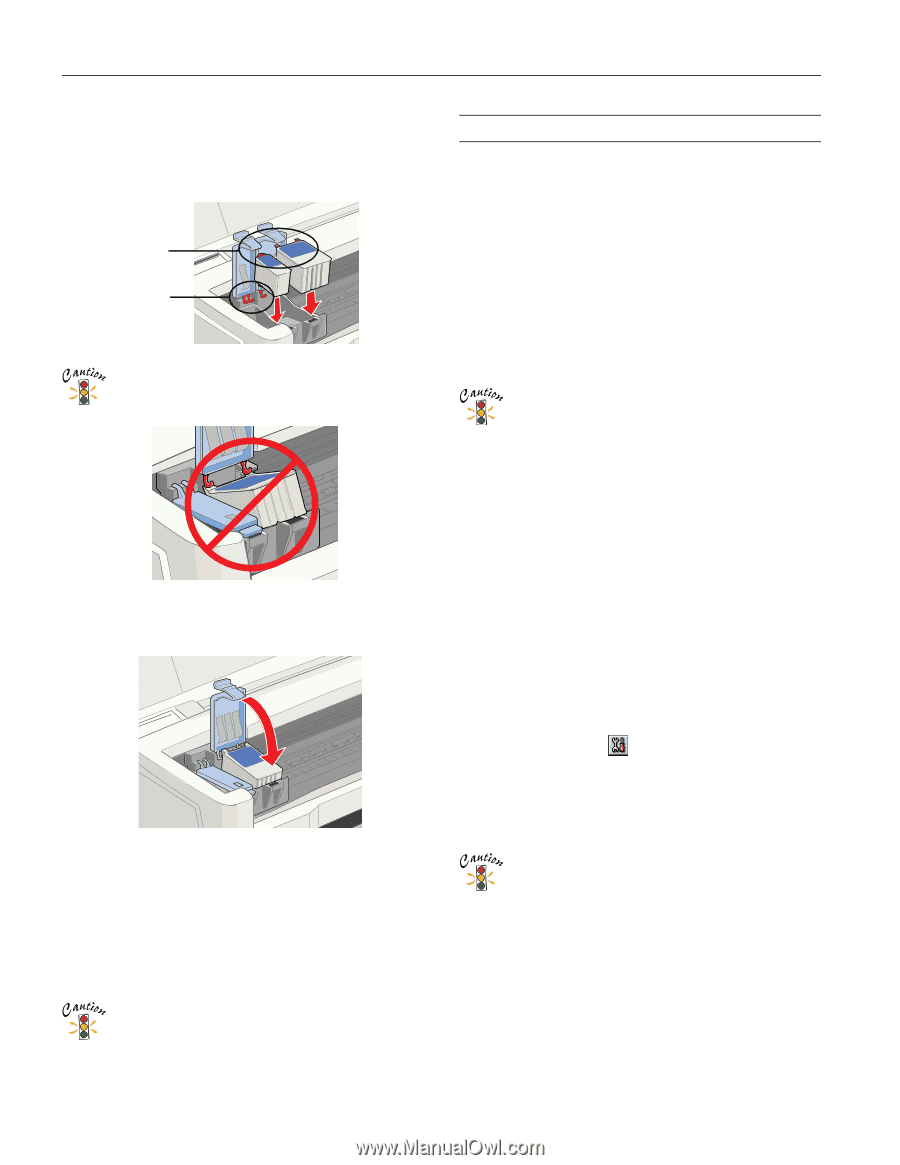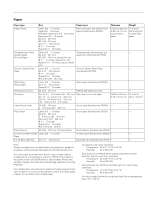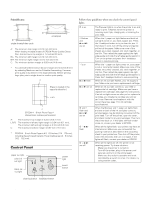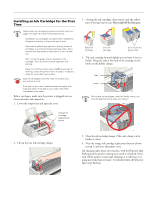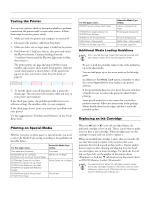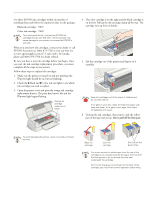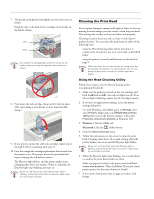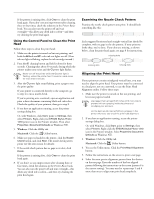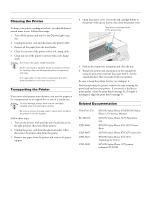Epson Stylus Photo 1270 Product Information Guide - Page 8
Cleaning the Print Head - print head replacement
 |
View all Epson Stylus Photo 1270 manuals
Add to My Manuals
Save this manual to your list of manuals |
Page 8 highlights
EPSON Stylus Photo 1270 7. Tilt the ink cartridge forward slightly as you lower it into its holder. Hang the tabs at the back of the cartridge on the hooks on the holder clamps. tabs hooks Don't place the cartridge tabs under the hooks on the holder clamp; you may damage the clamp when you close it. 8. Press down the ink cartridge clamp until it locks in place. (The color clamp is a bit harder to close than the black clamp.) 9. If you need to replace the other ink cartridge, repeat steps 4 through 8 before continuing with step 10. 10. Press the orange ink cartridge replacement button and close the printer cover. The printer moves the print head and begins charging the ink delivery system. The Ppower light flashes, and the printer makes noise. Charging takes about one minute. When it's finished, the Ppower light stops flashing and stays on. Never turn off the printer while the Ppower light is flashing, unless the printer hasn't moved or made noise for more than 5 minutes. Cleaning the Print Head If your printed image is unexpectedly light or faint, or dots are missing from the image, you may need to clean the print head. This unclogs the nozzles so they can deliver ink properly. Cleaning the print head uses ink, so clean it only if print quality declines. You can clean the print head in either of the following ways: t using the Head Cleaning utility (when the printer is connected to a local port, not over a network), as described below t using the printer's control panel buttons, as described on page 9 When you don't turn on your printer for a long time, the print quality can decline. It's a good idea to turn on your printer at least once a month to maintain good print quality. Using the Head Cleaning Utility Follow these steps to run the Head Cleaning utility (recommended method): 1. Make sure the printer is turned on but not printing, and both the B black and A color ink out lights are off. (If an ink out light is flashing, replace the ink cartridge instead.) 2. If you have an application running, access the printer settings dialog box. Or, with Windows, click Start, point to Settings, then select Printers. Right-click your EPSON Stylus Photo 1270 printer icon in the Printers window. Then select Properties (Document Defaults in Windows NT). 3. Windows: Click the Utility tab. Macintosh: Click the Utility button. 4. Click the Head Cleaning button. 5. Follow the instructions on the screen to clean the print head. Cleaning takes about 30 seconds, during which the printer makes some noise and the Ppower light flashes. Never turn off the printer while the Ppower light is flashing, unless the printer hasn't moved or made noise for more than 5 minutes. 6. When the Ppower light stops flashing, run a nozzle check to confirm the print head nozzles are clean. Make sure paper is loaded in the printer and click Print nozzle check pattern. Then click Next. The nozzle check pattern prints (see the next column for details). 7. If the nozzle check pattern has no gaps in its dots, click Finish. 8 - EPSON Stylus Photo 1270 2/00