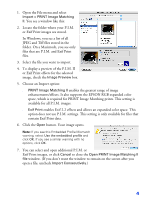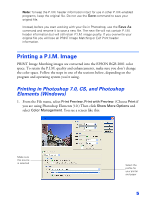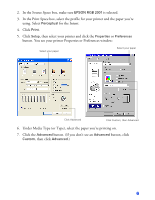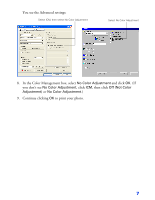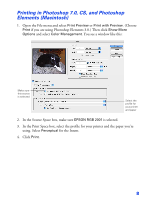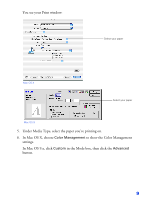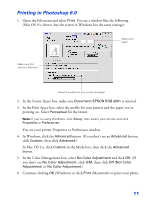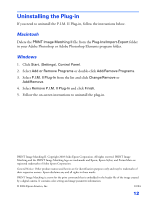Epson Stylus Photo R300M User Manual (P.I.M Plug-in) - Page 8
Printing in Photoshop 7.0, CS, and Photoshop Elements (Macintosh), In the Source Space box, make sure
 |
View all Epson Stylus Photo R300M manuals
Add to My Manuals
Save this manual to your list of manuals |
Page 8 highlights
Printing in Photoshop 7.0, CS, and Photoshop Elements (Macintosh) 1. Open the File menu and select Print Preview or Print with Preview. (Choose Print if you are using Photoshop Elements 3.0.) Then click Show More Options and select Color Management. You see a window like this: Make sure this source is selected Select the profile for your printer and paper 2. In the Source Space box, make sure EPSON RGB 2001 is selected. 3. In the Print Space box, select the profile for your printer and the paper you're using. Select Perceptual for the Intent. 4. Click Print. 8
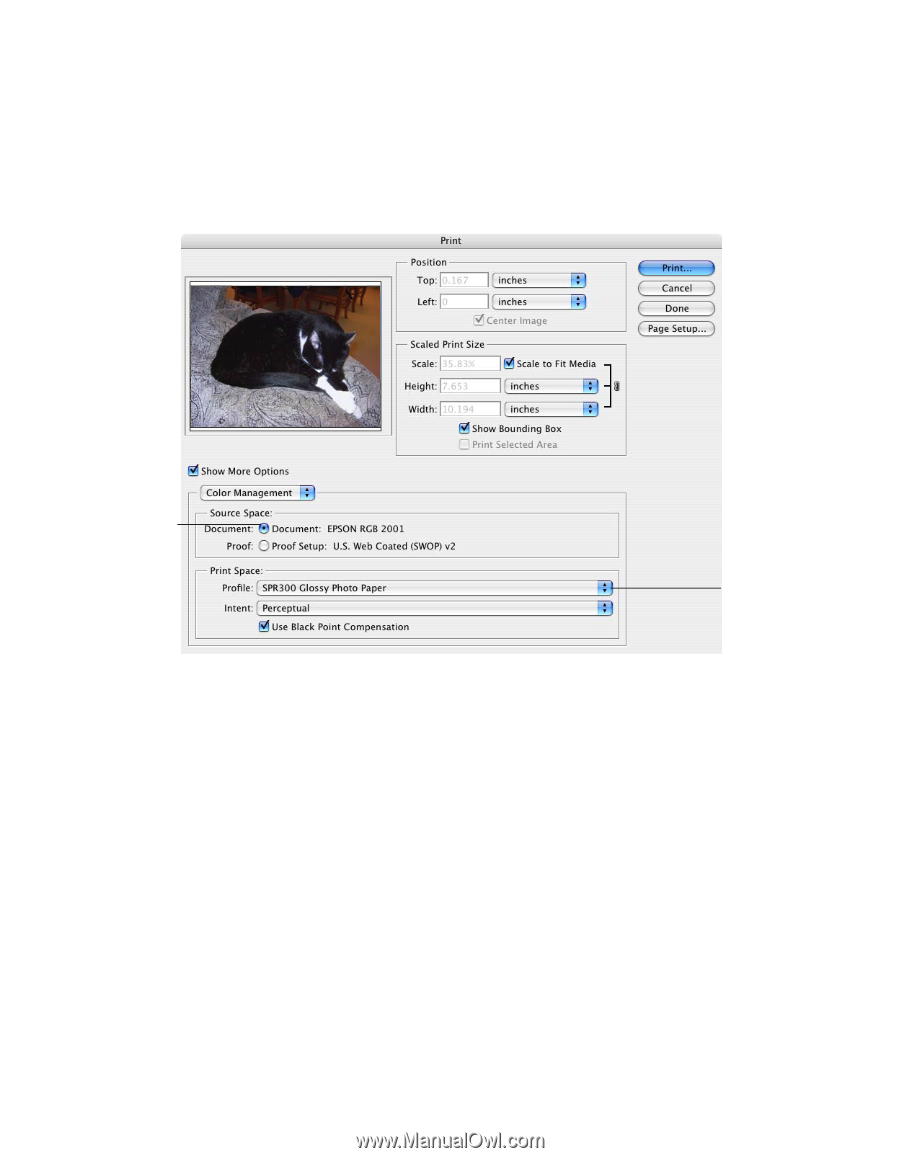
8
Printing in Photoshop 7.0, CS, and Photoshop
Elements (Macintosh)
1.
Open the File menu and select
Print Preview
or
Print with Preview
. (Choose
Print
if you are using Photoshop Elements 3.0.) Then click
Show More
Options
and select
Color Management
. You see a window like this:
2.
In the Source Space box, make sure
EPSON RGB 2001
is selected.
3.
In the Print Space box, select the profile for your printer and the paper you’re
using. Select
Perceptual
for the Intent.
4.
Click
Print
.
Make sure
this source
is selected
Select the
profile for
your printer
and paper