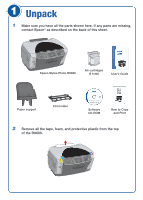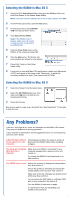Epson Stylus Photo RX600 Start Here Card - Page 7
Macintosh, continue - printer
 |
View all Epson Stylus Photo RX600 manuals
Add to My Manuals
Save this manual to your list of manuals |
Page 7 highlights
7 Continue following the on-screen instructions to install the rest of your software: • Epson Smart Panel™ and its components • ABBYY® FineReader® Sprint • ArcSoft® PhotoImpression™ • On-screen Reference Guide Note: Installation may take several minutes. Don't cancel the installation or start other programs. 8 When installation is finished, click Print Test Page to make sure your software is installed correctly. 9 After the test page prints, click Exit. You see the product registration screen. 10 Register your RX600 with Epson as instructed. 11 At the restart screen, click OK. Then remove the CD-ROM and restart your computer. Now you're ready to copy, scan, and print! See "Any Questions?" to the right to find out how. Macintosh 1 Insert the Epson CD-ROM in your CD-ROM or DVD drive. 2 Double-click the EPSON CD-ROM icon to open its window, if necessary. Then double-click the EPSON installer icon inside it. 3 When you see this screen, click Install: 4 Read and agree to the license agreement to continue. 5 Follow the on-screen instructions to install several software programs. Also restart your Macintosh when prompted. Note: Installation may take several minutes. Don't cancel the installation or start other programs. 6 After restarting, double-click the EPSON CD-ROM icon to open its window, if necessary. Then double-click the EPSON installer icon inside it. 7 When you see this screen, click Install to finish installing your software: You'll install: • Epson Smart Panel and its components • ABBYY FineReader Sprint • ArcSoft PhotoImpression • On-screen Reference Guide Note: Installation may take several minutes. Don't cancel the installation or start other programs. 8 When installation is finished, click Exit. You see the product registration screen. 9 Register your RX600 with Epson as instructed, then remove the CD-ROM. 10 Connect the USB cable extending from the RX600 to any open USB port on your Macintosh. Also make sure the RX600 is turned on. 11 Follow the instructions in one of the next sections to select the RX600 as your printer in OS X or OS 9. continue