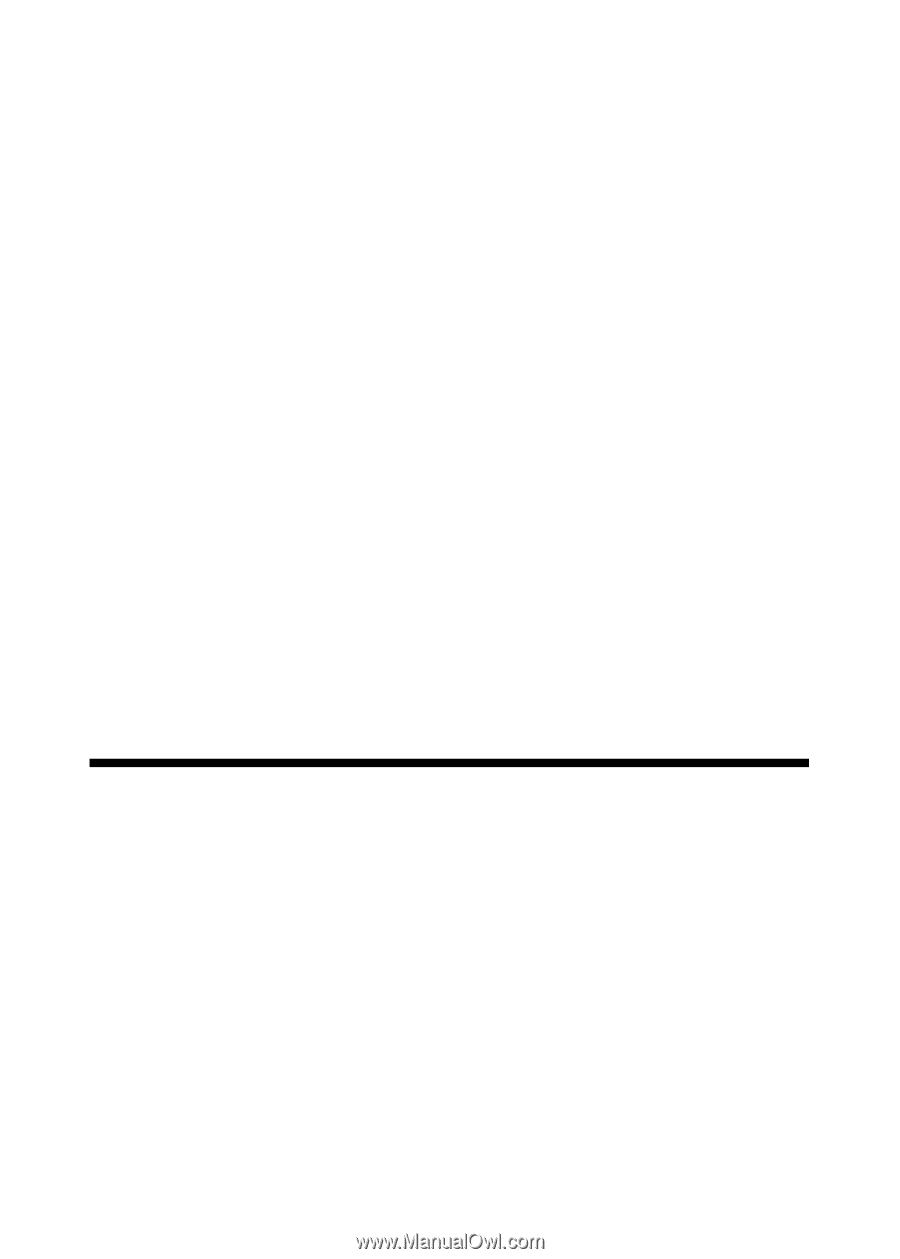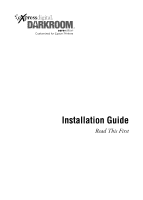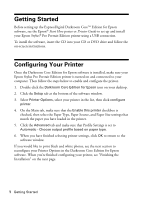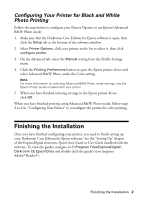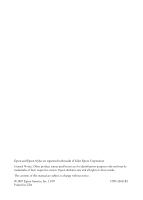Epson Stylus Pro 3800 Professional Edition Installation Guide - Express Digita - Page 3
Configuring Your Printer for Black and White Photo Printing, Photo Printing
 |
View all Epson Stylus Pro 3800 Professional Edition manuals
Add to My Manuals
Save this manual to your list of manuals |
Page 3 highlights
Configuring Your Printer for Black and White Photo Printing Follow the steps below to configure your Printer Options to use Epson's Advanced B&W Photo mode: 1. Make sure that the Darkroom Core Edition for Epson software is open, then click the Setup tab at the bottom of the software window. 2. Select Printer Options, click your printer in the list to select it, then click configure printer. 3. On the Advanced tab, select the Manual setting from the Profile Settings menu. 4. Click the Printing Preferences button to open the Epson printer driver and select Advanced B&W Photo under the Color setting. Note: For more information on selecting Advanced B&W Photo mode settings, see the Epson Printer Guide included with your printer. 5. When you have finished selecting settings in the Epson printer driver, click OK. When you have finished printing using Advanced B&W Photo mode, follow steps 2 to 6 in "Configuring Your Printer" to reconfigure the printer for color printing. Finishing the Installation Once you have finished configuring your printer, you need to finish setting up your Darkroom Core Edition for Epson software. See the "Setting Up" chapter of the ExpressDigital electronic Quick Start Guide or User Guide installed with the software. To view the guides, navigate to C:\Program Files\ExpressDigital\ Darkroom CE Epson\Docs and double-click the guide's icon (requires Adobe® Reader®). Finishing the Installation 2