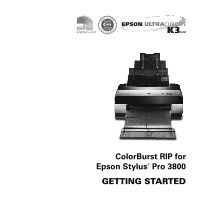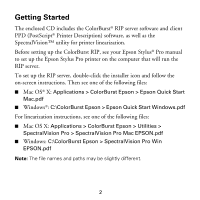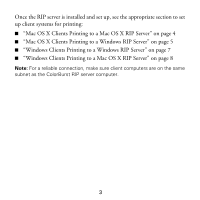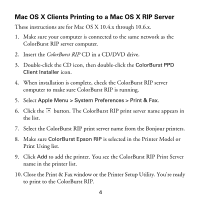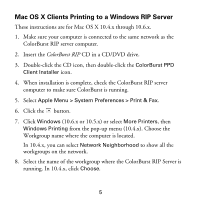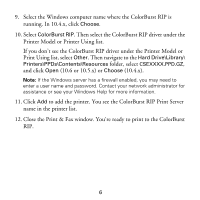Epson Stylus Pro 3800 UltraChrome Edition Getting Started - ColorBurst RIP ins - Page 6
Printer Model or Printer Using list.
 |
View all Epson Stylus Pro 3800 UltraChrome Edition manuals
Add to My Manuals
Save this manual to your list of manuals |
Page 6 highlights
9. Select the Windows computer name where the ColorBurst RIP is running. In 10.4.x, click Choose. 10. Select ColorBurst RIP. Then select the ColorBurst RIP driver under the Printer Model or Printer Using list. If you don't see the ColorBurst RIP driver under the Printer Model or Print Using list, select Other. Then navigate to the Hard Drive\Library\ Printers\PPDs\Contents\Resources folder, select CSEXXXX.PPD.GZ, and click Open (10.6 or 10.5.x) or Choose (10.4.x). Note: If the Windows server has a firewall enabled, you may need to enter a user name and password. Contact your network administrator for assistance or see your Windows Help for more information. 11. Click Add to add the printer. You see the ColorBurst RIP Print Server name in the printer list. 12. Close the Print & Fax window. You're ready to print to the ColorBurst RIP. 6