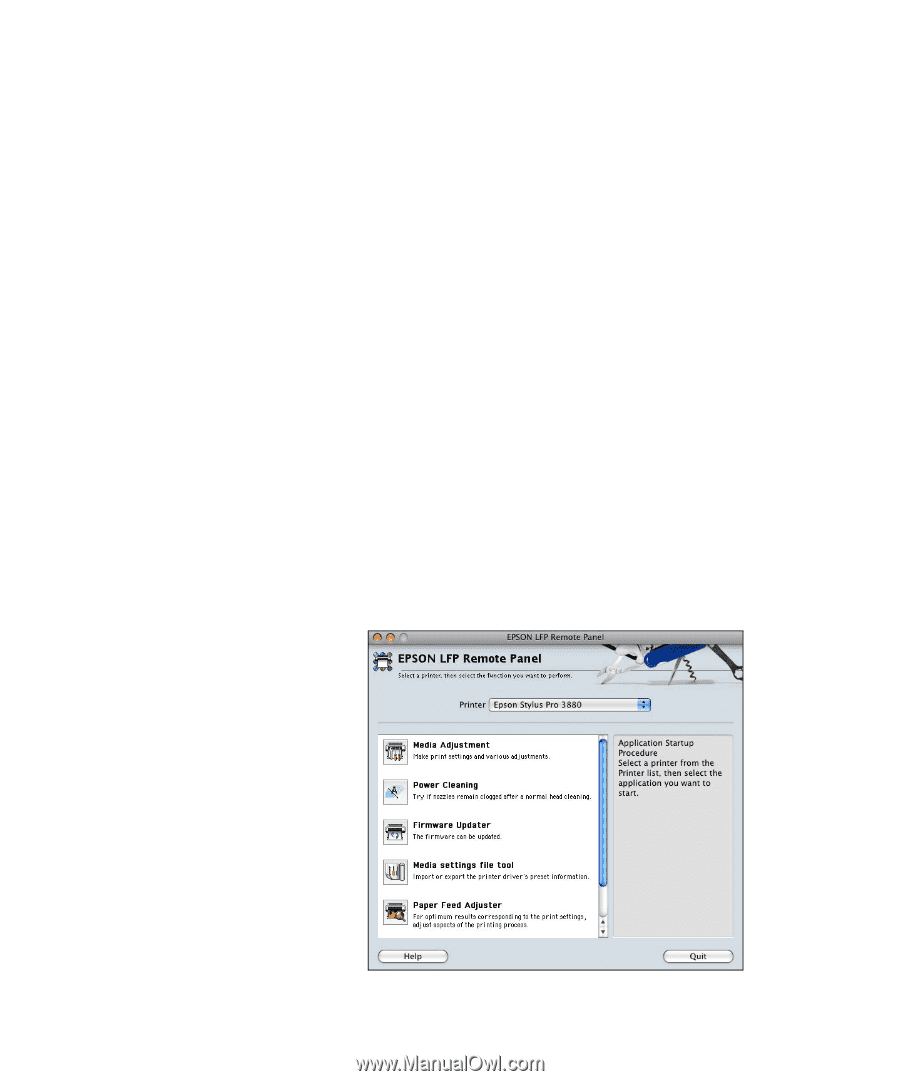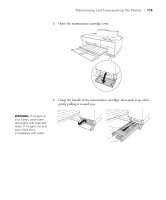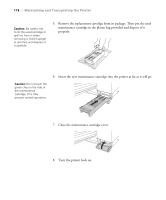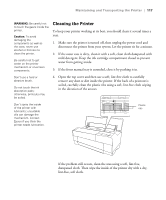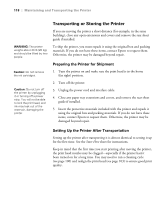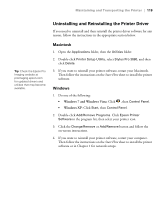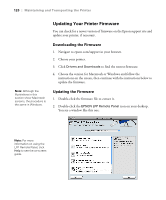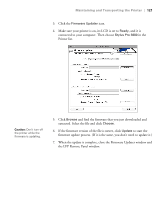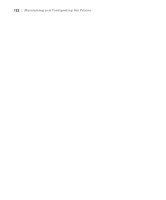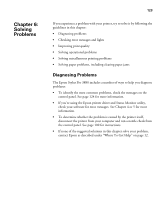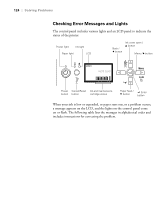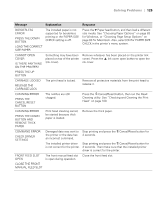Epson Stylus Pro 3880 Graphic Arts Edition User's Guide - Page 120
Updating Your Printer Firmware, Downloading the Firmware
 |
View all Epson Stylus Pro 3880 Graphic Arts Edition manuals
Add to My Manuals
Save this manual to your list of manuals |
Page 120 highlights
120 | Maintaining and Transporting the Printer Updating Your Printer Firmware You can check for a newer version of firmware on the Epson support site and update your printer, if necessary. Downloading the Firmware 1. Navigate to epson.com/support in your browser. 2. Choose your printer. 3. Click Drivers and Downloads to find the newest firmware. 4. Choose the version for Macintosh or Windows and follow the instructions on the screen, then continue with the instructions below to update the firmware. Note: Although the illustrations in this section show Macintosh screens, the procedure is the same in Windows. Updating the Firmware 1. Double-click the firmware file to extract it. 2. Double-click the EPSON LFP Remote Panel icon on your desktop. You see a window like this one: Note: For more information on using the LFP Remote Panel, click Help to see the on-screen guide. 5-120