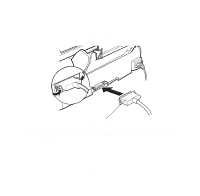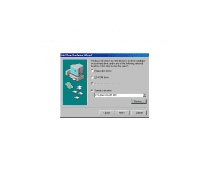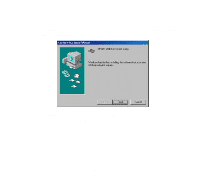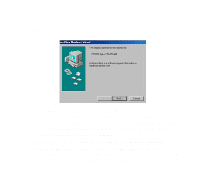Epson Stylus Pro 5000 User Manual - USB/Parallel Kit - Page 22
Your System to Print to the EPSON Stylus COLOR 600
 |
View all Epson Stylus Pro 5000 manuals
Add to My Manuals
Save this manual to your list of manuals |
Page 22 highlights
Windows 98 detects your printer and displays a screen similar to the following: 7 Click Next to install your printer driver. At the next screen, select Search for the best driver for your device and click Next. 8 Follow the on-screen instructions to install your printer driver. Be sure to click the Yes radio button to set your printer as the Windows default printer. At the last screen, click Finish. 9 When you see a message that installation is complete, click OK. If you've installed driver software for the EPSON Stylus COLOR 600, you need to set up your system to use Windows Print Manager. See "Setting Up Your System to Print to the EPSON Stylus COLOR 600" on page 27. 23

23
Windows 98 detects your printer and displays a screen similar to the
following:
7
Click
Next
to install your printer driver. At the next screen, select
Search for the best driver for your device
and click
Next
.
8
Follow the on-screen instructions to install your printer driver. Be sure to
click the
Yes
radio button to set your printer as the Windows default
printer. At the last screen, click
Finish
.
9
When you see a message that installation is complete, click
OK
.
If you’ve installed driver software for the EPSON Stylus COLOR 600, you
need to set up your system to use Windows Print Manager. See “Setting Up
Your System to Print to the EPSON Stylus COLOR 600” on page 27.