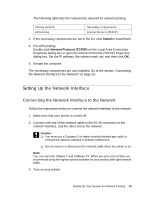Epson Stylus Pro WT7900 Designer Edition Network Guide - Page 19
Adding the Network Port, Manual, Start, Control Panel, View Devices and, Printers, and Faxes
 |
View all Epson Stylus Pro WT7900 Designer Edition manuals
Add to My Manuals
Save this manual to your list of manuals |
Page 19 highlights
4. When you see a screen like this one, click the Manual button. 5. Select LPT1: as the printer port, then click OK. 6. Follow the on-screen instructions to install all necessary software and manuals, place a link to the Epson Professional Imaging website on your desktop, and register your printer. 7. When you're done, click Exit and eject the CD. Restart your computer if prompted. See "Adding the Network Port" to create a network port for your printer. Adding the Network Port After installing the printer software on your computer, you need to add the network port. Follow these steps: 1. Click Start or , click Control Panel, and then click View Devices and Printers (Windows 7), Printer or Printers (Windows Vista), or Printers and Faxes (Windows XP). 2. Right-click the Epson Stylus Pro WT9700 Comm Driver and select Printer Properties or Properties. Setting Up Your System for Network Printing 19