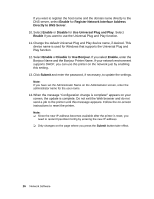Epson Stylus Pro WT7900 Designer Edition Network Guide - Page 26
Enable, Register Network Interface Address, Directly to DNS Server, Disable
 |
View all Epson Stylus Pro WT7900 Designer Edition manuals
Add to My Manuals
Save this manual to your list of manuals |
Page 26 highlights
If you want to register the host name and the domain name directly to the DNS server, select Enable for Register Network Interface Address Directly to DNS Server. 10. Select Enable or Disable for Use Universal Plug and Play. Select Enable if you want to use the Universal Plug and Play function. 11. Change the default Universal Plug and Play device name, if desired. This device name is used for Windows that supports the Universal Plug and Play function. 12. Select Enable or Disable for Use Bonjour. If you select Enable, enter the Bonjour Name and the Bonjour Printer Name. If your network environment supports DHCP, you can use the printer on the network just by enabling this setting. 13. Click Submit and enter the password, if necessary, to update the settings. Note: If you have set the Administrator Name on the Administrator screen, enter the administrator name for the user name. 14. When the message "Configuration change is complete!" appears on your screen, the update is complete. Do not exit the Web browser and do not send a job to the printer until this message appears. Follow the on-screen instructions to reset the printer. Note: ❏ Since the new IP address becomes available after the printer is reset, you need to restart EpsonNet Config by entering the new IP address. ❏ Only changes on the page where you press the Submit button take effect. 26 Network Software